🤘 You Think Coordination is Hard? Try Tuning a Bass After Three Beers.
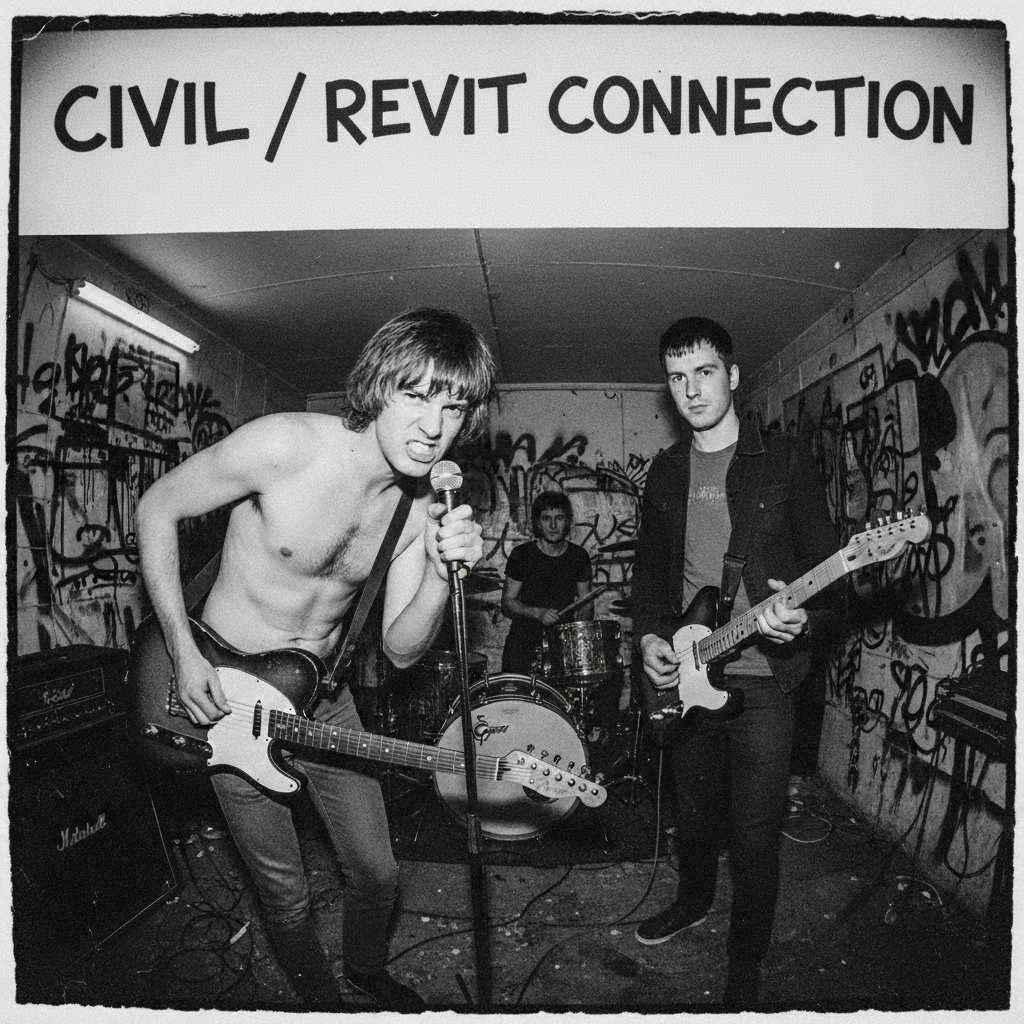
Alright, you slackers and Punk Rock Losers! You’ve got your site plan (Civil 3D) and your building model (Revit), and right now, they’re coordinated about as well as a Clash song being covered by The Wiggles. We need precision, alignment, and zero excuses.
Forget your flaky network folders and emailing files—that’s for corporate rock sellouts. We’re going to use real-world coordinates to lock this down tighter than a 1977 safety pin. This is the simple, honest, four-step beat that keeps your BIM project from becoming a massive pub feed of broken links.
1. The Pre-Gig Prep: Civil 3D (Clean Up Your Act!)
Your Civil engineer is the drummer. They set the beat, but they gotta keep the kit simple. We don’t need a 75-piece DWG symphony—we need a tight four-on-the-floor beat.
- Junk It: Export a CLEAN DWG. Don’t bring the whole landscape; just the necessary filth: property lines, the building pad, and the elevation contours. If it’s not essential, it gets tossed into the skip bin.
- The Address, Man! This is non-negotiable. Your DWG must have a recognized coordinate system assigned (State Plane, UTM, whatever). In Civil 3D, this is where you tell the file, “You are here, precisely.” If the DWG doesn’t know its real-world location, you’re just drawing graffiti in the void.
📢 Pro Tip: If the engineer is still using “arbitrary” coordinates, fire them. We deal in reality, not noise.
2. The Link-Up: Bringing the Riff into Revit
You’ve got the beat, now bring the guitar line! We’re linking, not pasting. If you paste (import), you sever the connection. If you link, you can update the song when the drummer changes the rhythm.
- Hit ‘Link CAD’: Go to the
Inserttab \ Link CAD. - Initial Sloppiness: For the first pass, you can start with Center-to-Center or Origin to Origin positioning. Yeah, it’ll probably land way out in the middle of nowhere, but that’s fine. We fix the location after we link it.
- Pin It, Dummy! As soon as that DWG appears, select it and PIN IT (
PN). If you move the site plan accidentally, the rest of this process is ruined. Pin it like you mean it.
3. Shared Coordinates: 1-2-3-4! (Acquire the Truth)
This is where the magic happens. We’re teaching your internal Revit model (which thinks its origin is the center of the universe) to speak the language of the Civil Engineer’s real-world coordinates.
- The Ritual: Go to the
Managetab \Coordinates\ ACQUIRE COORDINATES. - The Stare Down: Click directly on the linked Civil 3D DWG.
- BOOM! Revit instantly absorbs the geographic data. The distance between your Revit Project Base Point and the Survey Point (the real-world origin) is now permanently defined by the Civil DWG. Your Revit model now knows exactly where it sits on the planet.
🤘 Check the Bass Line: Slap a Spot Coordinate annotation onto your site plan. The numbers should be huge and weird (like real-world coordinates). If they are, you nailed it.
- Model the Dirt (Optional but Smart): Go to
Massing & Site\Toposurface\Create from Import. Select the layers with the contours. This gives you a native Revit surface, but remember: if the Civil file changes, you have to smash the old surface and quickly create a new one from the reloaded link. Keep it fast!
4. Updates: The Encore (Reload the Truth)
The site plan changed! The City made the engineer move the building pad 10 feet south!
- The Engineer’s Job: The Civil team simply saves the updated DWG file over the old one.
- Your Job: Go to
Manage\Manage Links\CAD Formats. Select the file. Hit RELOAD. - Instant Update: Because you acquired the coordinates (Step 3), the linked DWG jumps to its new position, and your Revit model follows. If you have to move the building itself, you can easily shift the entire Revit model relative to the shared coordinates, keeping everyone perfectly aligned.
5. The Roadie: ACC and Desktop Connector
You think you can rely on Jimmy’s broken USB stick for your key project files? Get real. File sharing is the number one cause of broken link headaches.
The Solution: Use Autodesk Construction Cloud (ACC) as your unified Vault, and Desktop Connector as your personal, dedicated Roadie.
| Tool | Punk Analogy | Why You Need It |
| ACC (Docs) | The Vault | All project DWGs and RVTs live here. It’s the single, undeniable source of truth. It tracks versions, too! |
| Desktop Connector | The Roadie | This guy puts a shortcut to The Vault (ACC) right on your desktop. It looks like a normal folder (C:\ACCDocs\TheProject\...), but it’s always live. |
The Bulletproof Link:
When you link the DWG, you use the Desktop Connector path. If the Civil engineer updates the file and saves it to ACC, your Roadie always grabs the newest version. No more “file not found” errors! Your links are guaranteed, provided you have Wi-Fi and haven’t thrown your laptop off the balcony.
📢 That’s a Wrap, You BIM Punks!

So there you have it. You’ve successfully wrangled a complex geographic coordinate system without smashing a single keyboard. You’ve learned that linking your Civil DWG is just like booking a gig: Get the address right (Acquire Coordinates), make sure the roadie brings the gear (Desktop Connector), and keep the setlist tight (Clean DWG).
By adopting this shared coordinate workflow and embracing the reliability of Autodesk Construction Cloud, you eliminate the mess and the guesswork. You save time, reduce coordination errors, and ensure that when the Civil engineer changes the site, your architectural model updates instantly. No more excuses, no more whining—just precise, aligned data.
Now, get out there. Stop relying on lousy email attachments and janky network drives. Go forth and coordinate your BIM models with the speed and precision of a three-chord masterpiece.
Gabba Gabba Hey! Now go build something that won’t fall down!
| Requirement | Description | Why it Matters |
| Use Connector Path | Always link and open files via the Autodesk Docs virtual drive in File Explorer, not a local copy or network drive path. | Guarantees the link is permanent and points to the cloud-synced version. |
| Run Desktop Connector | Ensure the Desktop Connector application is running in your system tray before opening a project. | It is the “Roadie” that establishes the necessary communication bridge to ACC. |
| Avoid Moving Files | Do not move the linked DWG file outside of the Desktop Connector folder structure once the coordinates have been acquired. | Moving the file breaks the learned path, requiring the link to be fixed and potentially losing your coordinate alignment. |
| “Free Up Space” | If disk space is a concern, use the “Free up space” right-click option on older files, but never on the current, active linked DWG. | Ensures the actively linked file remains locally cached and available for quick reloads. |

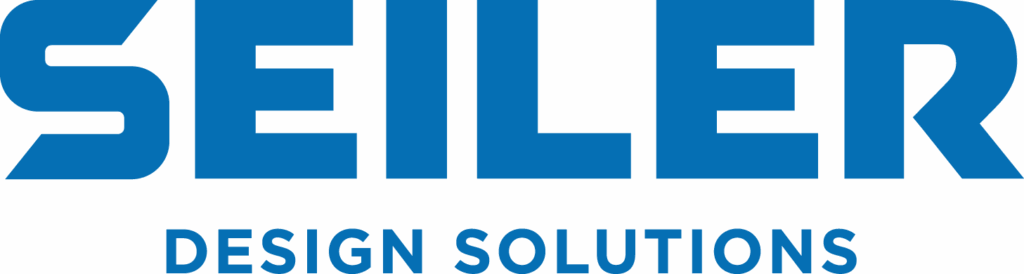
Leave A Comment