Embrace the Dark Side: Bluebeam Revu Dark Mode
Who’s afraid of the dark? Not this guy. Especially not after a long day of staring at a monitor. That’s what makes Bluebeam Revu 21’s Dark Mode that much more important. Sure, this feature came about a couple of updates ago (see my post on the 21.3 Update), but I felt like it deserved a highlight. So, let’s get to the details!
Use Dark Mode to apply a dark color scheme to your workspace, reducing eye strain when using Revu for long periods of time. This can be especially beneficial to users with visual impairments or sensitivities to light.
Standard Mode:
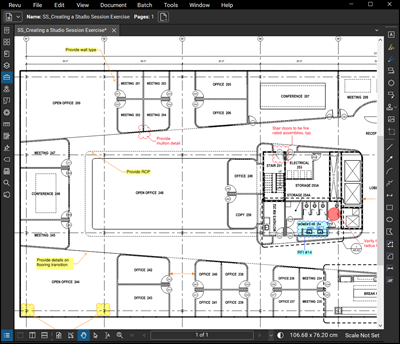
Dark Mode:
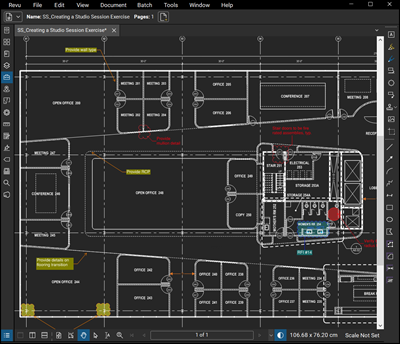
To enable Dark Mode, do one of the following:
- From the Navigation bar, select
Dark Mode.
- Go to View > Dark Mode.
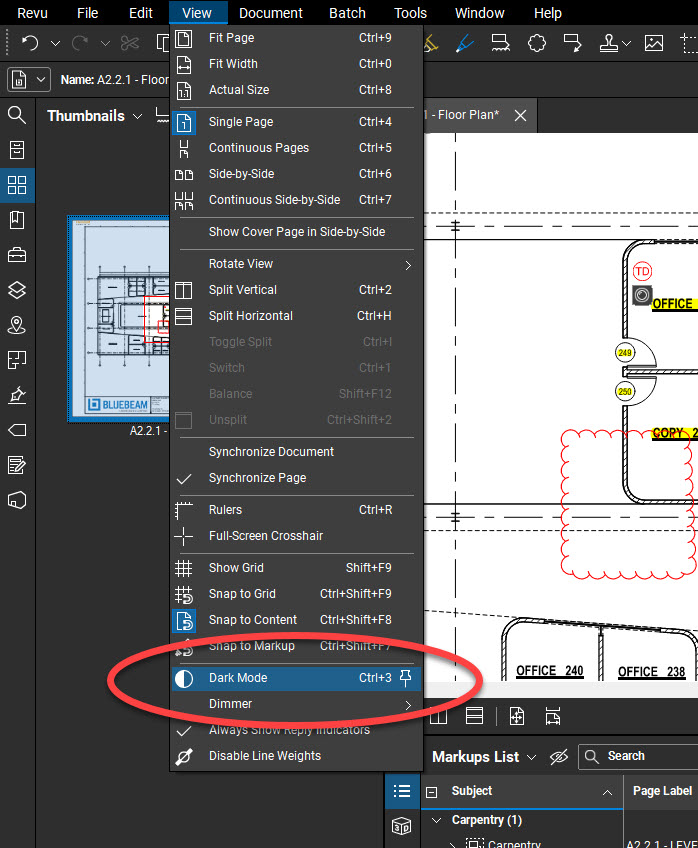
- Press Ctrl+3 (Keyboard Shortcut).
NOTE: Once enabled, Dark Mode is applied to all open files and remains active for future Revu sessions.
When you enable Dark Mode, the following occurs by default:
- The white background of the workspace becomes black.
- Existing black lines and text become white.
- The lightness of markup colors changes, but the hue and saturation don’t change. This way, the original intent of all colors are captured, but they’re visible against the dark workspace.
- Photos and non-vector content aren’t inverted.
- The workspace prints with the standard white background and colors.
For even more details, including how to customize your Dark Mode, visit Bluebeam’s Dark Mode How-To page and continue your path to the DARK SIDE.

Thanks for reading!
-Luke

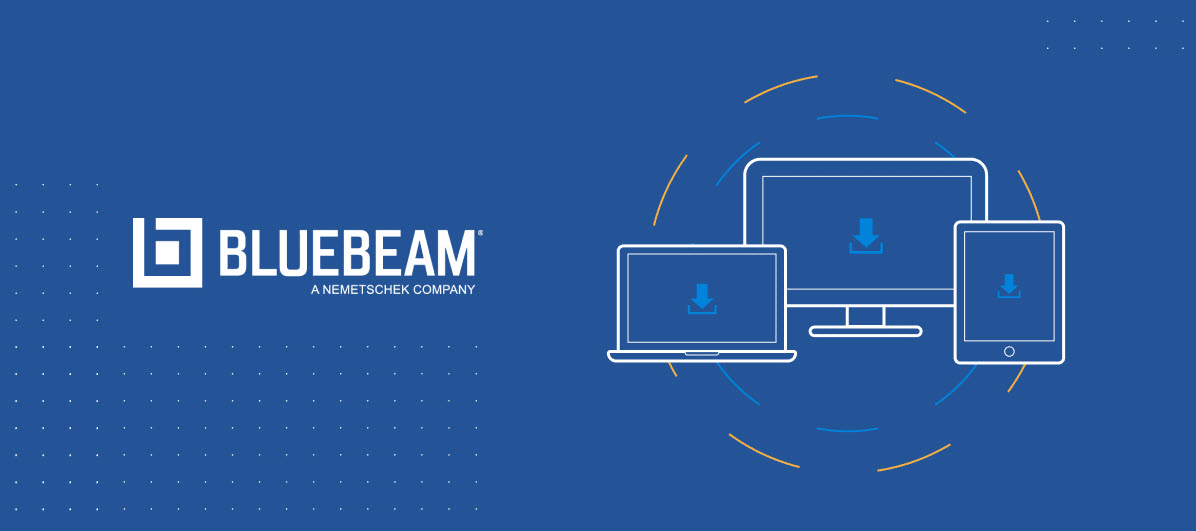
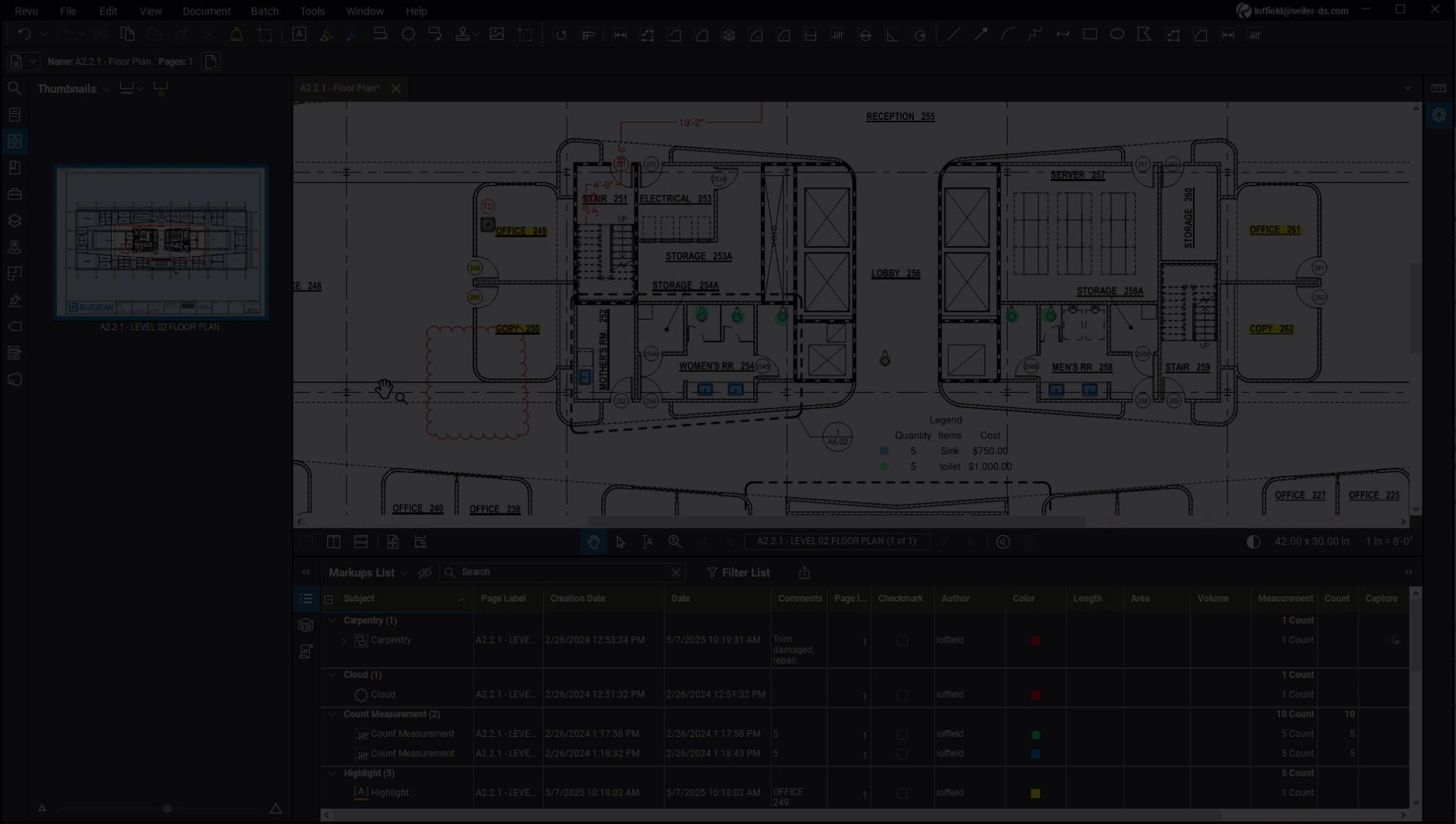
Leave A Comment