Mahna Mahna!

Yaaaaay! It’s time for another exciting episode of “Gonzo‘s Gone BIM-my!” Today, we’re diving into the mysterious world of the Autodesk Revit MEP Content Editor and its pal, the MEP Content Editor Sync v4.3. Ooooooh, spooky! But fear not, my fuzzy friends, Gonzo’s here to guide you through it!
Where’s the Button? (The Kermit the Frog Part)
Alright folks, listen up! First things first, you gotta FIND this Content Editor thingamajig. It’s not always jumpin’ out at ya like Fozzie’s bad jokes.
How to Get There:
- The Big A: Make sure you have Autodesk Revit installed. Duh! 🐸
- Lookie Here! Usually, the MEP Content Editor installs alongside Revit as an external application. So, don’t go lookin’ inside Revit itself. It’s like searchin’ for Miss Piggy’s glamour shots in the trash can! Nope! 🐷
- Windows Wonders: Go to your Windows Start Menu. Look for an Autodesk folder, and then you should see the Autodesk Revit MEP Content Editor. Click it! Ta-da! 🎉
Makin’ Things Talk (The Beaker Part – Meeep!)
Now that you’ve got it open, what do you DO with it? Well, this fancy tool lets you create and modify MEP (Mechanical, Electrical, Plumbing) families – the little building blocks of your Revit models. Think of it like buildin’ with really smart LEGOs!
The MEP Content Editor Sync v4.3 is like the super-glue that helps you keep all your custom content organized and consistent. It helps you share and update your MEP families across different projects. Meeep! (That means it’s important!)
The Good Stuff (The Statler and Waldorf Bit – D’oh ho ho!)
Alright, let’s hear the good news! What do ya say, you two old hecklers?
Pro #1: Customization Galore! You can make your MEP stuff EXACTLY how you want it! Different shapes, sizes, connections – the sky’s the limit! It’s like givin’ the Swedish Chef a whole new kitchen full of weird ingredients! Bork bork bork! 👨🍳
Pro #2: Organized Chaos (Sort Of)! The Sync tool helps keep your custom content in check. No more huntin’ for that one special fitting you made six months ago! It’s not perfect, mind you, but it’s better than Scooter trying to manage the entire Muppet Show backstage! 🎬
Pro #3: Sharing is Caring! You can easily share your custom families with your team. No more everyone recreating the same darn thing! It’s like when the Electric Mayhem shares their… unique… musical talents. Sometimes it works! 🎸🥁
The Not-So-Good Stuff (Still Statler and Waldorf – Boooo!)
Okay, okay, not everything is sunshine and rainbows (unless Animal paints it that way!). What are the downsides, you grumpy geezers?
Con #1: It’s Another Thing to Learn! Let’s face it, learning new software is about as fun as tryin’ to teach Miss Piggy humility. It takes time and effort. Ooof! 😫
Con #2: Syncing Can Be… Fussy! Sometimes the syncing doesn’t go as smoothly as you’d like. Things can get a little… tangled. It’s like tryin’ to keep Dr. Bunsen Honeydew’s experiments from exploding! 💥
Con #3: You Gotta Be Careful! Messing with content libraries can have big consequences in your Revit projects. One wrong move and your whole model could go haywire! It’s like givin’ Gonzo a box of dynamite – exciting, but potentially disastrous! 💣

That’s All Folks! (The Muppet Show Ending!)
So there you have it! A whirlwind tour of the Revit MEP Content Editor and the MEP Content Editor Sync v4.3! It’s a powerful tool, but like anything in the Muppet world, it comes with its quirks. Just remember to be patient, have fun, and try not to blow anything up! Wokka wokka! 😄
Contact us for more information.

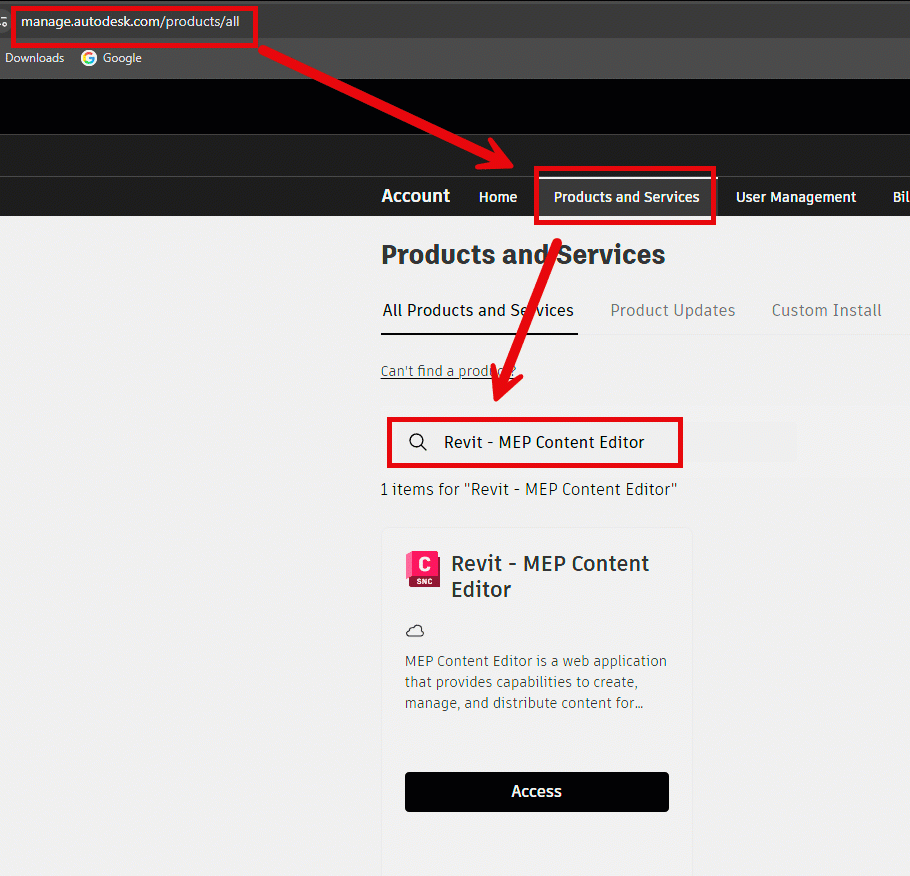

Leave A Comment