So you’ve found that your Autodesk software install didnt install completely (like you see below), what do you do now.
Well, you may have tried uninstalling with the Windows Control Panel and re-ran the software installer with no success, this happens sometimes.
So your next steps to resolve this is fairly simple.
1. Use the Autodesk Uninstall Tool
2. Select the software / components that are not installing completely
3. Select uninstall – also go delete the software installer that you were using
or you can use something like the REVO Uninstaller – https://www.revouninstaller.com/products/revo-uninstaller-free/
4. Next while uninstalling the software, redownload the needed software using the Manage.Autodesk.Com account
5. Go log into your Autodesk account – https://manage.autodesk.com/ (make sure you have access to download, if you dont ask your contract manager or software coordinator of your companies account)
6. Go to Products and Services (see image below)
7. Select the software to download (see image below)
8. Select the version, platform and language (see image below)
9. Make sure you use Browser Download (make this default) as download now can have issues downloading the entire package sometimes (see image below)
10. Download, run the new installer and your issues should be resolved
I hope this helps you out if you ever run into this issue, if not you can always contact us @ [email protected] or call direct at 636-923-2662


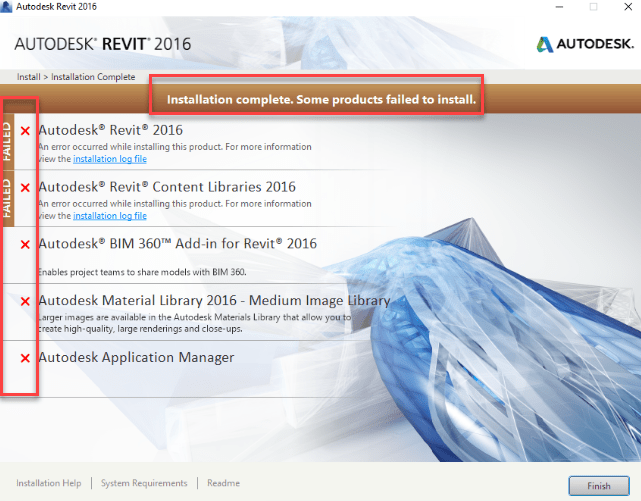
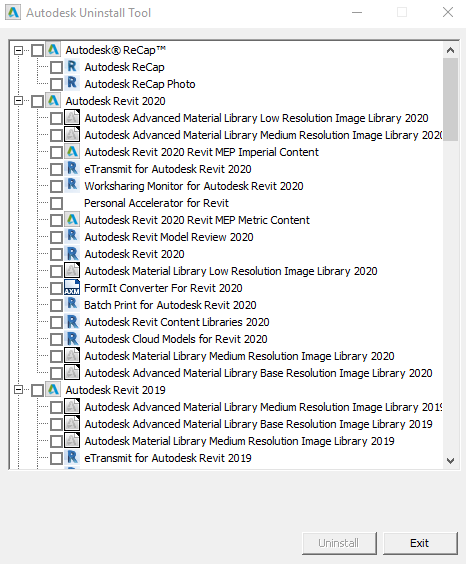
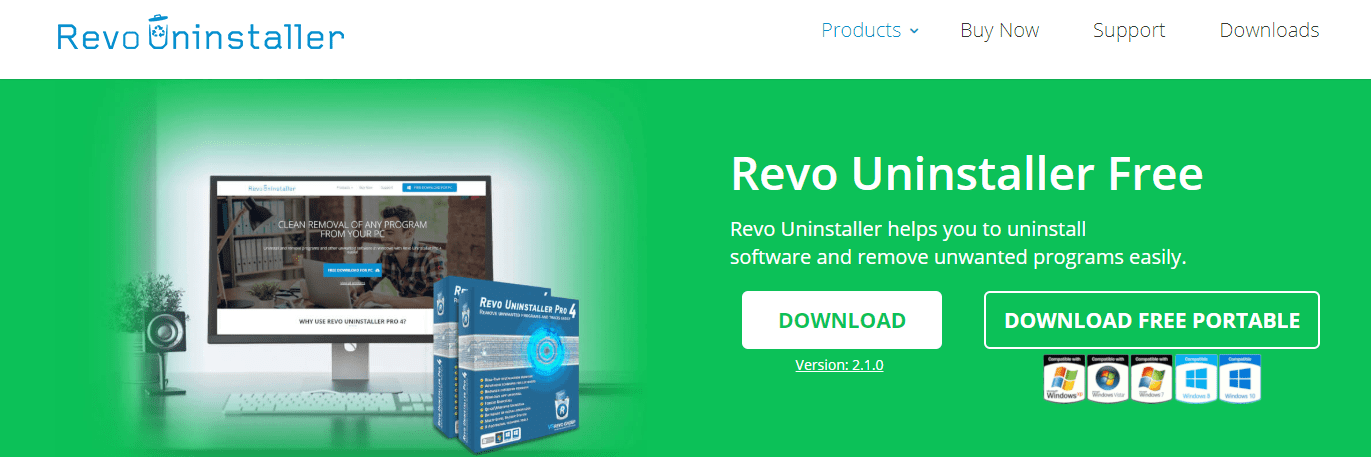

Leave A Comment