When it comes to creating object and label styles, Civil 3D offers an amazing number of adjustable settings. These settings allow us to match nearly any possible CAD standard.
At times, the sheer number of options can make it challenging to find the specific one (or combination thereof) to create the “look” that you need.
One style I found challenging was the structure label style used in profile views. It seemed that if these labels were in a dragged state, there was NO WAY to control the leader arrow. (It ALWAYS pointed to the “center” of the structure.)
As it turns out, we have more control over this arrowhead than I had originally thought.
Below is an example of a structure label (showing name only) placed at the default location in a profile view.
If I select the label and drag it away, the leader always wants to point to the “centroid” of the structure. I, however, would like the leader to point to the TOP of the structure such that it matches my company standard.
To do this I will drag the label above the structure, (while watching the arrowhead) and place it such that the arrowhead is centered at the approx. midpoint.
Then, while the label is still selected, I will choose, “Toggle Label Pin” from the Ribbon.
This LOCKS the location of the arrowhead.
(Not to mention displaying a large red push pin on the drag grip.)
At this point, I can select the grip and drag the label wherever I like.
After seeing this, you may be wondering (since the arrowhead is now pinned) if the leader will update in the event the rim elevation changes?
Yes it will.


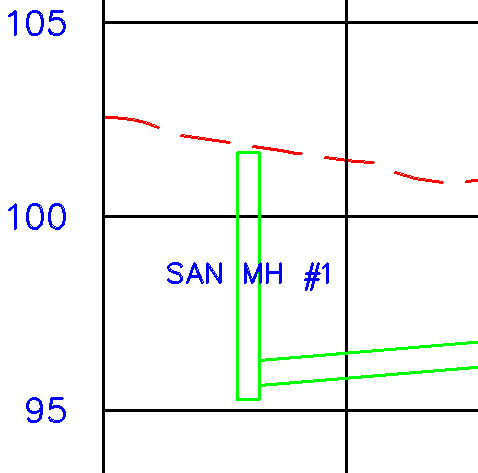
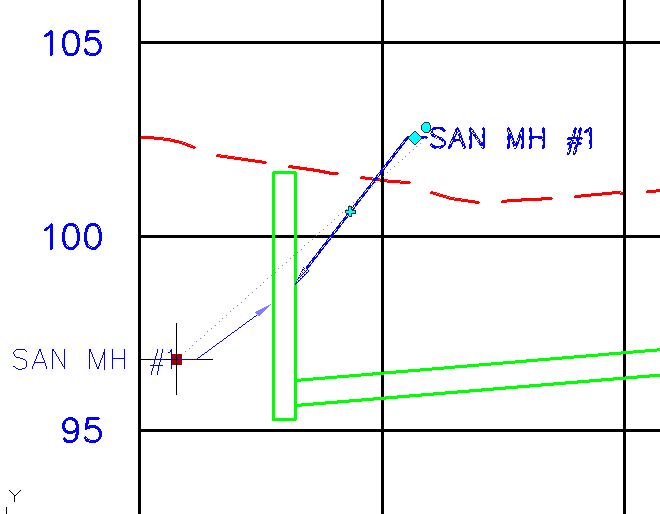
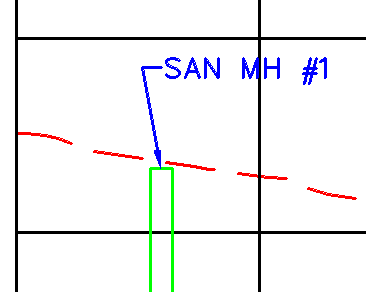
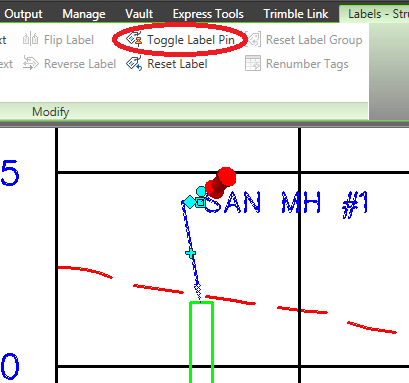
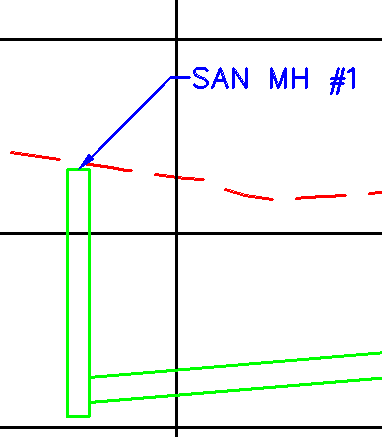
Leave A Comment