One of the most powerful features of AutoCAD’s Properties Palette is its ability to sort your selections by “type”. This means you don’t have to be very specific when it comes to selecting entities in your drawing.
Take this mechanical part for example…
Let’s say I’d like to set all circles in this drawing to the same radius. I could start by selecting ALL of the entities using a window selection. I would then press CTRL+1 to display of the Properties Palette (if necessary). Notice at the top of the palette AutoCAD tells me how many items it found. If I click the flyout I can see that AutoCAD has also sorted those items by object type.
Selecting “Circle” from the menu allows me to modify ONLY those objects in my selection. From here I can change the Radius value from “VARIES” to the measurement of my choice to apply it to all circles.
Try using this tool the next time you need to apply a rotation angle to multiple text objects. It’s also a great method for sorting client geometry to match your office layer standards.

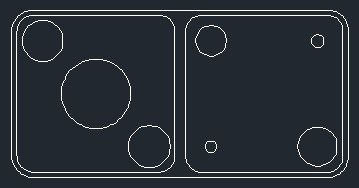
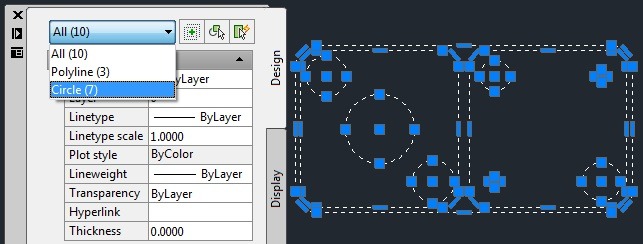
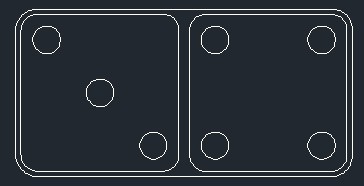
Leave A Comment