Guide to Enable Revit Worksharing: AKA Creating a Revit Central File
Step 1: Open Revit project & navigate to the Collaborate tab Manage Collaboration panel to select the Collaborate button.
(Note that these steps are geared towards Revit 2017.2 & 2018)
Step 2: Select how you would like to collaborate.
If the idea is to create a central file on your network to share with other users at your company, then choose Collaborate within your network.
Only select Collaborate using the cloud if your intent is to use the Collaborate for Revit feature, which is NOT a part of this guide.
Step 3: Notice on your ribbon that the Worksets button is now available, select it.
Step 4: In the Worksets dialog you have the opportunity to Rename the default Workset1 & I strongly recommend you rename it to identify the project discipline of this central model.
The file in our example is an MEP file, therefore my preference is to rename Workset1 to MEP. This is also a good time to create any other worksets we might need.
When you are done editing worksets, select OK.
Step 5: You may encounter this message:
Our example file is an MEP project, therefore my preference is to have the MEP workset active – I selected No to preserve the active workset as MEP.
Step 6: Save the file. A message will appear notifying you that you are creating a Central Model & asking if you would like to continue – Select Yes.
Once you save, note that your Save Local & Synchronize buttons have switched their availability.
This will always be an indicator of whether or not you are working in a local file or a central file – And we NEVER, EVER want to be working in a central file!
Step 7: Relinquish All Mine (Optional) & Close the file.
My preference is Relinquish All Mine before exiting the new central model in an effort to release any worksets owned by me.
Step 8: Open your project again, but take notice of changes in the dialog.
Create New Local is now checked by default & that is exactly what we want!
For additional information, visit: https://knowledge.autodesk.com/support/revit-products/learn-explore/caas/CloudHelp/cloudhelp/2018/ENU/Revit-Collaborate/files/GUID-3896288A-0729-4C41-A67D-4FA970DF3E43-htm.html


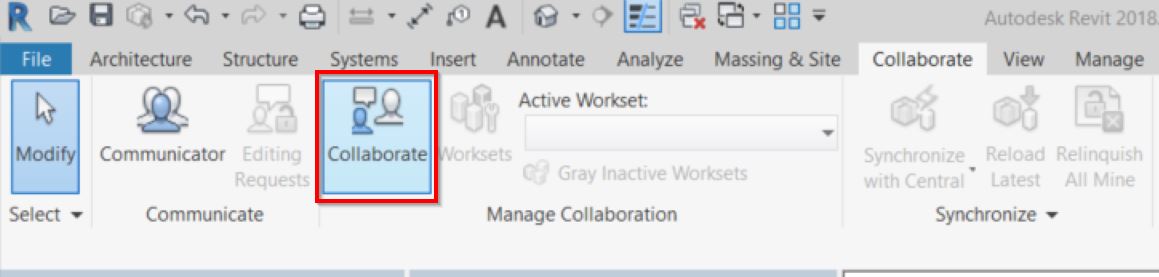
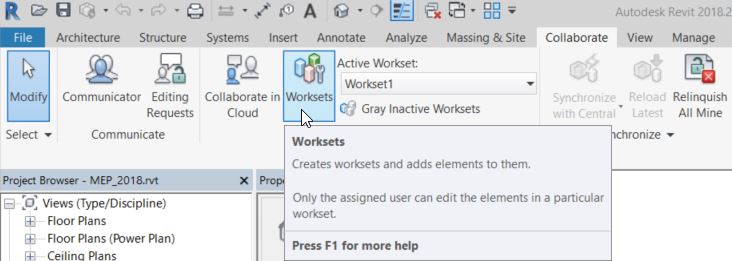
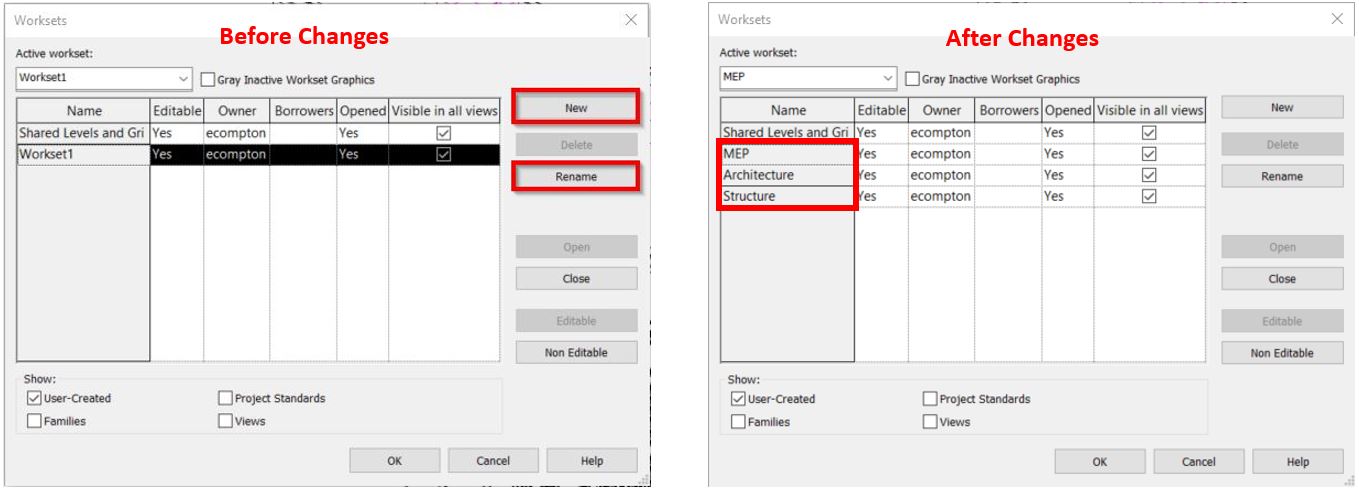
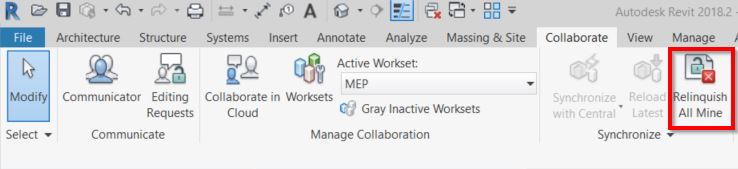
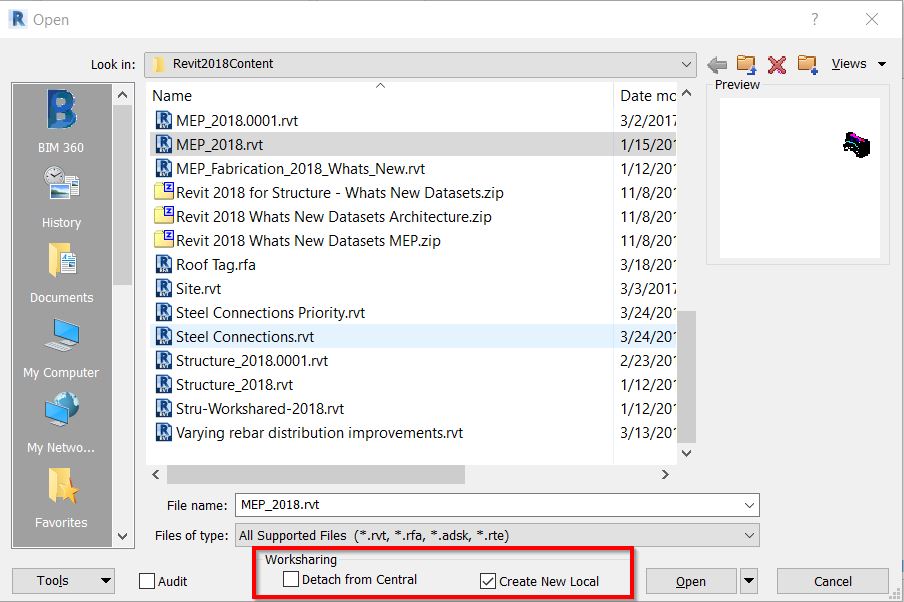
Leave A Comment