At one time or another you may have opened a Civil 3D drawing sent to you and noticed, while viewing details of a surface in the Prospector tab of the Toolspace, what looks like a little camera icon next to the Definition section. What does that little icon mean?
That icon stands for a surface snapshot, and in this article, I hope to help explain what a surface snapshot is and how it is used.
According to the Autodesk Civil 3D Help file:
A snapshot is a surface operation that captures the current state of surface. …The current surface points and triangles resultant from previous surface operations are contained in a surface snapshot operation. When a surface is built, previous surface operations are ignored and the surface build begins at the snapshot operation.
What that means is that when creating a surface from any data, if you create a snapshot and then alter or delete that original data, the surface will remain unaffected.
In the image below, you see 2 surfaces: The surface on the left is an original surface created from COGO points and feature lines, and surface on the right is a blank surface with the original surface on the left pasted into it. Functionally, they are both the same, though I have shifted the pasted surface to the right for clarity.
If edit the original surface on the left and delete half of the COGO points and feature lines, you will note that the pasted surface will refelect every edit or loss of data that happens to the original surface.
Now, let’s see what happens when you use a surface snapshot. In the Prospector, right click on the surface name and in the pop up menu, select “Create Snapshot”. You will then see the little camera icon appear as shown in the images below:
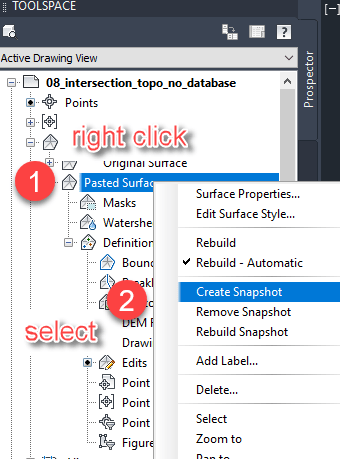 |
Now if I perform the same function as I did previously, I am going to delete half of the points and feature lines in the original surface, but notice that nothing happens to the pasted surface at all! It remembers the original data that it used when it was created, no matter what happens to that original data. You will see a Yellow marker next to the definition letting you know the snapshot has changed and you may want to rebuild it, but this is optional.
Rebuilding it will create a new snapshot and also alter the surface to reflect changes to the original build data that may have taken place. Removing the snapshot will affect the surface as if the snapshot was never there.
Some operations automatically create a snapshot such as importing an surface from LandXML.
If you would like to learn more, please see the Autodesk Civil 3D Help File for “Managing Surfaces”. You may also email me directly at [email protected] and reference this article.
Thank you and have a great day!


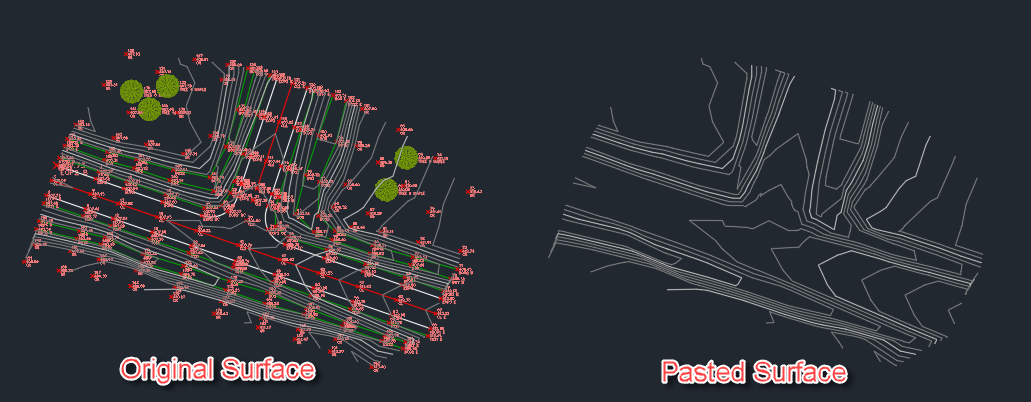
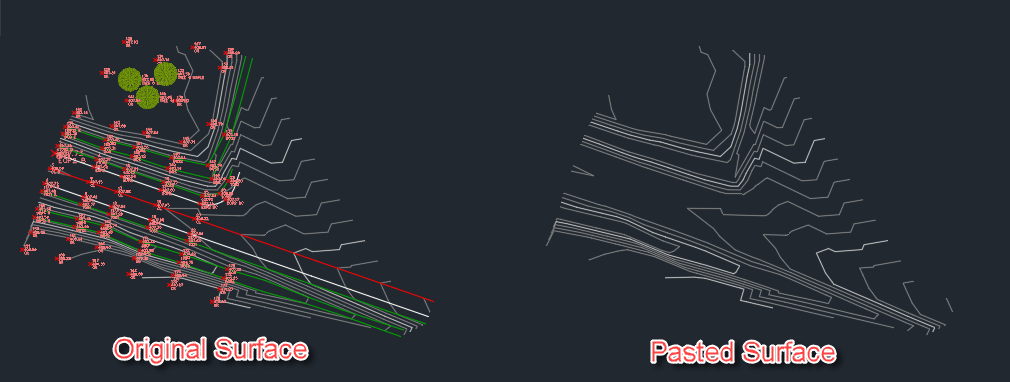
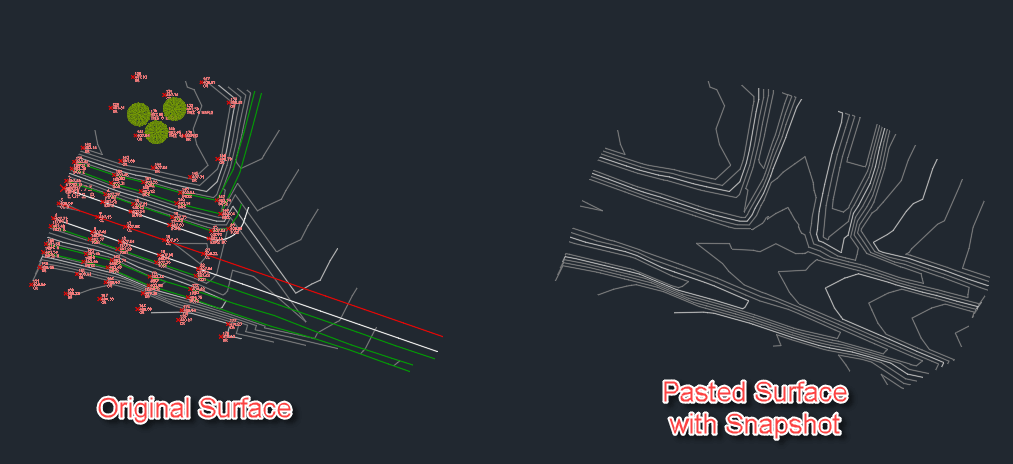
Leave A Comment