Below you will see how to assign users Revit Cloud Worksharing after they have been granted a license of BIM 360 Design and given access to a BIM 360 Project.
(this allows the user to see the folders, files within a BIM 360 project that they have been assigned / added to from Revit)
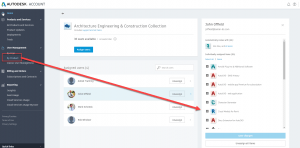
By Product View
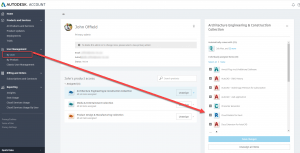
By User View
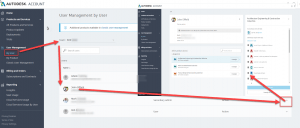
Team View
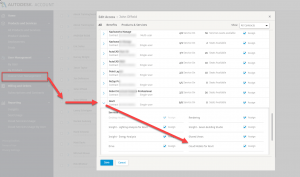
Classic View
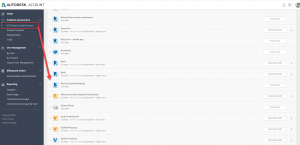
Users View when logging into the Autodesk Account
All Revit users will also need to make sure they have this downloaded (below) and installed in order for the Cloud Worksharing / Revit / BIM 360 Design to work properly.
https://www.autodesk.com/bim-360/desktop-connector/
Once the user has been invited to a project they will be able to see the BIM 360 drive and project folders / files they have been given access to from Revit through the BIM 360 drive on their PC
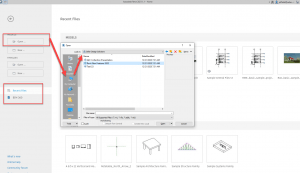
Users end view from Revit after having access given for Cloud Worksharing and BIM 360 Design

John Offield has over 25 years of experience from Design Build, Engineering and Architectural Firms. John has also been a speaker for the AIA, SMACNA, Structures Congress of Americas, AUGI, CADCAMP, Autodesk events and publications for several Autodesk software over the last 20 years. John has utilized his Design Build, Architectural, MEP, and Structural Design experience with his combined software knowledge / skills to implement BIM into firms small and large. Specialties include workflows between multiple offices and disciplines of BIM / VDC, scanning and hardware, standards, project coordination, and content creation with Revit, Dynamo, Navisworks, and other AEC Autodesk software. John is also an Autodesk Certified Instructor ready to implement custom training and software / hardware workflows. On the personal side, John enjoys spending time with his family, friends, and extended family members (3 dogs), being outdoors working on his farm (fishing, hunting, camping, etc.), gardening, playing guitar, going to concerts.
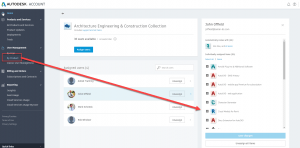
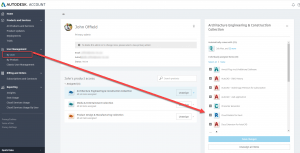
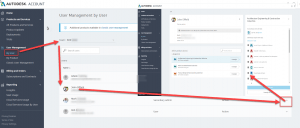
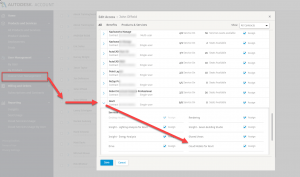
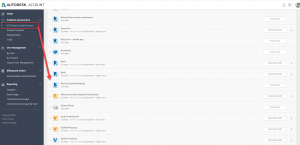
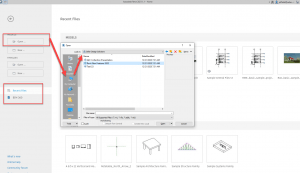

Leave A Comment