You know the scenario. A project model rolls into the office looking a little… tired. Its generic families are mismatched, the content is outdated, and the sheer thought of manually swapping out a thousand chairs across multiple linked files makes you want to drive it straight to the scrapyard.
But what if a BIM Manager could step in, roll up their sleeves, and, with a little AI magic, give that Revit model the full “Pimp My Ride“ treatment?

It’s time to call Xzibit, because we’re about to show you how a BIM Manager can take a rusty, beat-up project model and turn it into a high-performance, fully customized digital machine using an AI-powered content swapper tool.
Part 1: The “Before” Shot – A Rusty Revit Model
Every episode of “Pimp My Ride” starts with a total clunker. In the AECO world, that clunker is the average Revit model, plagued by common issues:
- The “Mismatched Wheels”: Generic families, placeholder content, and families from a dozen different project standards are cluttering the model, leading to visual chaos and inconsistent data.
- The “Blown Engine”: Swapping content manually is an inefficient, error-prone task that brings productivity to a screeching halt. Project teams get bogged down in mind-numbing repetition.
- The “Trash-Strewn Interior”: Obsolete versions of families and broken links create a messy, unmanageable environment that makes collaboration a nightmare.
This is the moment a BIM Manager, our very own Xzibit, sees not a problem, but an opportunity.
Part 2: The Pitch – “Yo Dawg, We Heard You Like Families…”
The key to a successful “Pimp My Ride” build isn’t just about cool aesthetics; it’s about a solid plan. A BIM Manager’s AI Content Swapper tool begins with a vision and the right tools.
First, our BIM Manager sits down with the team and listens to their needs. This is the equivalent of Xzibit talking to the car owner about their “dream ride.” The BIM Manager then translates these dreams into a “wish list” for the AI tool: a simple Excel mapping table.
| Old Tires (Generic Family) | Old Hubcaps (Generic Type) | New Rims (Path to New .RFA) |
|---|---|---|
| Generic Chair | Standard | .../Office/Sayl_Chair.rfa |
| Old Door 01 | Single Flush | .../Doors/Glazed_Door.rfa |
This table is the brain of the operation, the very source of the tool’s intelligence. It provides the if-then rules that guide the AI’s actions.
Next, our BIM Manager gathers the right mechanics and tools: Dynamo for the visual programming, and a little Python scripting for the heavy lifting. This is the “under-the-hood” work—the precision engineering that will make the magic happen.
Part 3: The Transformation – The Big Reveal!
Just like a “Pimp My Ride” episode, the real magic happens in a montage. The BIM Manager doesn’t have to touch a single model. They simply drop the Dynamo script into Dynamo Player, click “Run,” and watch the automation unfold.
The tool works tirelessly in the background, just like the West Coast Customs crew:
- It opens up each project file.
- It loads the new families, which is our equivalent of bringing in a new engine and leather seats.
- It scans the model for every instance of the old, generic content.
- Then, with lightning speed, it swaps out the old families for the new, customized ones, complete with all their parametric bells and whistles.
This is the moment when the “trashed” old family is swapped for a brand-new, performance-tuned one.
No manual clicks, no tedious selection boxes. In a matter of minutes, hundreds of families are swapped, errors are minimized, and consistency is king. The model is now running on a powerful, standardized platform.
Part 4: The Final Review – “We Hooked You Up!”
The most satisfying part of the show is the owner’s reaction. In our case, the Revit users and Project Managers are handed back their project files, only to find a jaw-dropping transformation.
“We heard your design team was spending hours on content swapping, so we went ahead and standardized your entire project with a custom AI tool!”
They open the model to discover:
- A clean, consistent family library.
- All the correct metadata and parameters in place.
- A project that is suddenly faster, lighter, and more accurate.
The BIM Manager then provides a simple user guide and training, showing the team how to use the Dynamo Player to run the tool themselves. They also set up a feedback loop, because just like any custom build, there’s always room for a few more tweaks to make it perfect.
Conclusion

Just as “Pimp My Ride” proved that even the most broken-down car has potential, the AI Revit Content Swapper shows that even the most tedious BIM workflows can be automated with smart, creative solutions. A BIM Manager isn’t just a custodian of models; they are an architect of efficiency, using AI and automation to “pimp” the firm’s projects and build a smarter, more productive future.
Here is a Dynamo script excel file GetFamilySymbols that automates the process of swapping content in multiple Revit models, based on the concepts from the blog post. This script uses a combination of standard Dynamo nodes and a core Python script to handle the intelligent automation.
To use this tool, you’ll need to create a simple Excel spreadsheet to act as your “mapping table.” The script will read this table to know exactly what families to swap.
What the Script Does
This Dynamo graph (below) is designed to be run from Dynamo Player. You provide it with two inputs:
- The path to your Excel mapping file.
- The folder containing the Revit models you want to process.
The script then opens each Revit model, finds the families and types specified in your Excel file, loads the new families if they’re not present, swaps the content, and then saves and closes the model.
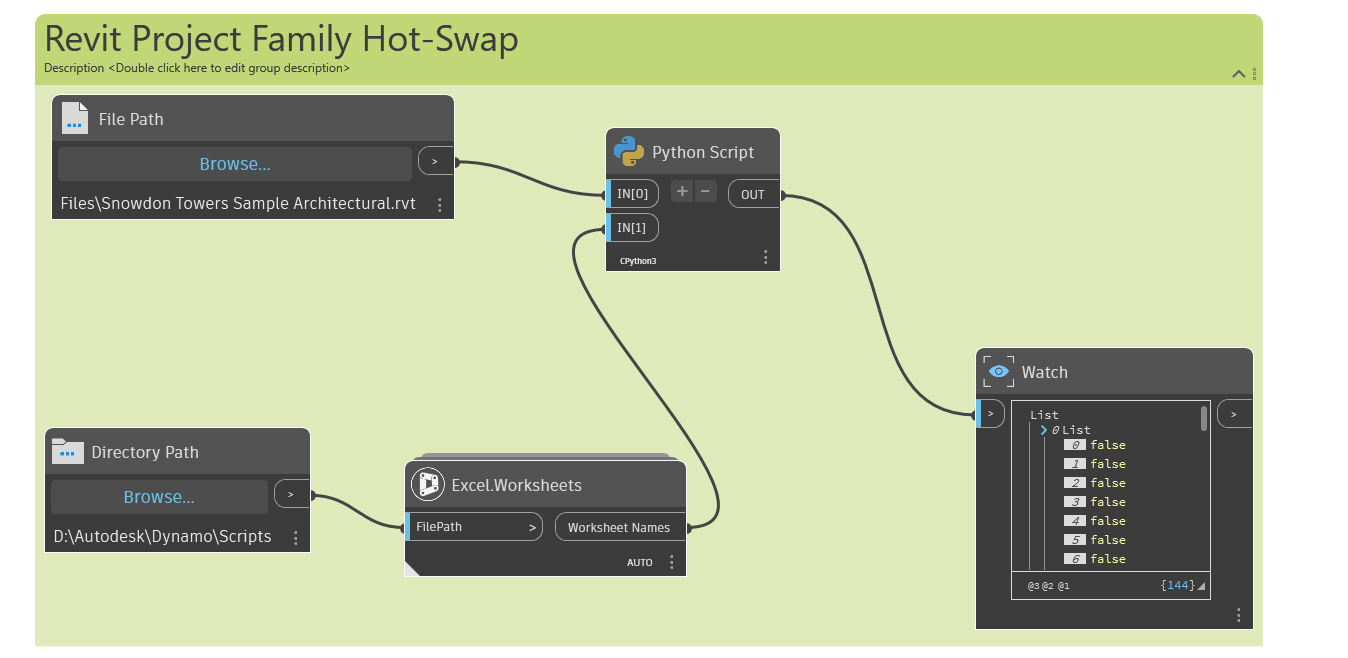
Next Steps and Potential Enhancements
This script provides a solid foundation for automating your content-swapping workflows. Here are a few ways a BIM Manager could further enhance this tool:
- Improved User Interface: Use the
Data-Shapespackage to create a custom user interface in Dynamo Player. This would make it easier for users to select files and folders and see progress in real-time. - Error Handling: Add more robust logging to a separate text file that includes timestamps and detailed error messages, making it easier to debug issues.
- Performance Tracking: Integrate a basic counter to report the total time saved and the number of elements swapped across all models, which can be valuable for demonstrating ROI.
- Cloud Integration: For a more advanced tool, you could use the Autodesk Forge (or APS) APIs to perform the same operations on models stored in the Autodesk Construction Cloud (ACC), eliminating the need to download and open each file locally.
Looking for more info on AI workflows, contact us here.


This is a great example of how AI and Dynamo scripting can really change the way we manage Revit models. Automating content swapping across multiple projects is a big time-saver, especially when dealing with large models full of generic or outdated families.
I like how the process uses an Excel mapping table—it keeps the workflow transparent and easy to update without modifying the script each time. Combining Dynamo with a Python node for intelligent lookups is a smart move too.
It would be interesting to see how this could be expanded with Data-Shapes for a more user-friendly interface, or even connected to Autodesk Construction Cloud for remote model processing. Overall, this “Pimp My Revit” concept perfectly shows how a BIM Manager can use AI-driven automation to clean up and standardize content efficiently.