Alright, you’ve decided to tackle the Autodesk Data Exchange Connector for Revit 2026 v1.9.0. A real rug-tamer, this one. But don’t worry, even a nihilist can figure this out. So grab a White Russian, or whatever your preferred beverage is, and let’s get started.
So you’re looking to connect your data, huh? You want everything to, like, flow, man. No more scattered files, no more disconnected workflows. You’re after that perfect, harmonious system, where all your Revit data just… abides. Well, you’ve come to the right place. Or at least, I’m the guy telling you how to do it.
Step 1: The Download – Or, “Finding the Ringer”
First things first, you gotta get the goods. This ain’t some toe-sucker, it’s the actual software. You’re looking for the Autodesk Data Exchange Connector for Revit 2026 v1.9.0. Don’t go looking for it in a bowling alley, man. You’ll want to head over to the official Autodesk website. It’s usually hiding in plain sight, like a rug that really ties the room together.
Think of it like this: Walter‘s looking for the ringer, the guy who’s going to make this all work. He’s not going to find him in a coffee shop. You gotta go to the source.
- Pro-Tip from Donny (if he were still with us): Make sure you’re getting the right version. Don’t download the one for AutoCAD 2024, man. That’s a whole other league. You need the one specifically for Revit 2026, version 1.9.0.
Step 2: The Installation – Or, “Entering a World of Pain” (But Not Really)
Now you’ve got the file. It’s sitting there on your desktop, probably looking all innocent. This is where you, like, introduce it to your computer. It’s not going to be a world of pain, despite what Walter might tell you about a certain veteran’s experiences.
- Double-Click it, Man: It’s usually an
.exefile. Just give it a good double-click. Your computer will probably ask if you’re cool with it making changes. Say “Yeah, man, I’m cool.” - Follow the Prompts: It’s mostly “Next, Next, Finish.” Don’t overthink it. It’s not like figuring out what happened to the money. Just let the installer do its thing.
- The Dude Abides: Let it install. Let it do its magic. It might take a minute or two. This is a good time to go get another White Russian. Or a sarsaparilla, if you’re more of a Stranger.
Step 3: Finding it in Revit – Or, “Where’s the Money, Lebowski?”
So you’ve installed it. Now what? You open Revit 2026, right? You’re probably thinking, “Where’s my connector, man? I just installed it.” Don’t get your undies in a twist. It’s usually right there, chilling, waiting for you.
- Look for the “Add-Ins” Tab: In Revit, up at the top, you’ll see a bunch of tabs. One of them, if you’ve done everything right, should be “Add-Ins.” Give that a click.
- The Connector Reveals Itself: Within the “Add-Ins” tab, you should see something like “Data Exchange Connector” or “Autodesk Data Exchange.” It’s not going to jump out and yell, “SURPRISE, DUDE!” It’ll just be there, waiting to be clicked.
Step 4: Using It – Or, “This Aggression Will Not Stand, Man” (Against Disconnected Workflows)
Now you’re ready to use the thing! This is where you connect your data, export it, import it, whatever your little heart desires. This aggression against disorganized data? It will not stand, man.
- Export Data: Need to send some Revit data out to another program? Click “Export Data.” It’ll probably ask you what you want to export and where you want to put it. Just tell it, and it’ll do its thing.
- Import Data: Got some data from another source that needs to get into Revit? “Import Data” is your huckleberry. Select your file, and let the connector bring it on in.
- Settings: Just like modifying your bowling ball, you might need to adjust some settings. This is where you fine-tune things, making sure the data flows exactly how you want it to. Donny would probably be meticulously adjusting every setting, even if he didn’t know what half of them did.
The Bottom Line, Man
So there you have it. You’ve downloaded, installed, and you’re ready to use the Autodesk Data Exchange Connector for Revit 2026 v1.9.0. It’s not rocket science, it’s just… a connector. It’s designed to make your life easier, to help everything just… abide. So go forth, connect your data, and remember: the Dude never works, except when he’s getting his data to flow seamlessly. That’s just how he rolls, the Dude abides by good data management.


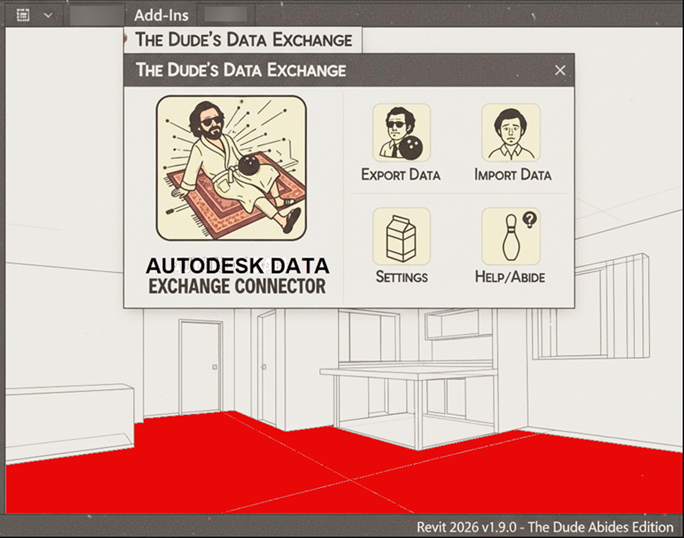

Leave A Comment