Your Autodesk Reseller of Record is more than just a name on your subscription – we can be a valuable partner providing support, training, and guidance to help you make the most of your Autodesk software. If you’re considering changing your Reseller of Record, here’s a brief rundown of the process and what to keep in mind.
Why Change Your Reseller?
Businesses opt to change their Autodesk Reseller for various reasons:
- Seeking Better Support: You might be looking for a reseller with more responsive or specialized technical support.
- Industry Expertise: A different reseller might have deeper knowledge specific to your industry and software needs.
- Value-Added Services: Resellers often provide unique training programs, consultations, or access to exclusive resources and communities.
- Consolidation: You may want to consolidate all your subscriptions under a single, preferred partner.
The Process: How to Update Your Reseller in Your Autodesk Account (Check out the brief video)
Changing your Reseller of Record is generally a straightforward process handled directly within your Autodesk Account. Here are the typical steps:
- Obtain the New Reseller’s Information: Before you begin, you’ll need your new preferred reseller’s official Autodesk Partner Account Number (often called a CSN). Reach out to them to get this information.
- Log in to Your Autodesk Account: Go to
manage.autodesk.comand sign in with your credentials. - Navigate to Subscriptions and Contracts: Once logged in, find the section for “Billing and Orders,” and then select “Subscriptions and Contracts.”
- Select Your Subscription: Identify the specific subscription for which you want to change the reseller.
- Update Reseller Information: Look for an “Actions” menu or a similar option associated with your selected subscription. From there, choose the option to “Update Reseller Information” or “Update Partner Information.”
- Enter the New Reseller’s Account Number: Input the Autodesk Partner Account Number (CSN) you obtained from your new reseller and click “Find” or a similar confirmation button.
- Confirm and Submit: Verify that the correct new reseller’s details are displayed. If everything looks right, confirm the change and submit the request.
Important Considerations Before You Switch:
- Eligibility: The option to update your reseller might not be available if your contract is set to auto-renew, is part of an Enterprise Business Agreement (Token Flex), has already expired, or is within 90 days of its expiration date.
- Subscription ID vs. Contract Number: For subscriptions under Autodesk’s newer purchasing model (often identified by a Subscription ID instead of a contract number), you can typically only change your reseller during a financial transaction, such as at the time of renewal.
- Contract Manager Access: Usually, only the Contract Manager or Primary Admin on the Autodesk account has the necessary permissions to make this change.
- Impact on Multiple Resellers: If you currently work with multiple resellers for different contracts, be aware that using the standard process might update the reseller information for all contracts. If you only intend to change the reseller for a specific contract while keeping others as they are, it’s best to consult with Autodesk support or use the Autodesk Assistant for guidance.
- Processing Time: After submitting the change, it can take at least an hour (and sometimes longer) for the updated reseller information to be reflected in your Autodesk Account.
- Communicate with Both Resellers: It’s good practice to inform both your current and new reseller about the intended change.
Changing your Autodesk Reseller of Record can be a smooth process when you know the steps. By ensuring you have the correct information and understanding the considerations, you can successfully partner with the reseller that best meets your business needs. If you encounter any difficulties, don’t hesitate to reach out to Autodesk Support or your intended new reseller for assistance.
Please feel free to reach out with any questions regarding this process and have a great day!


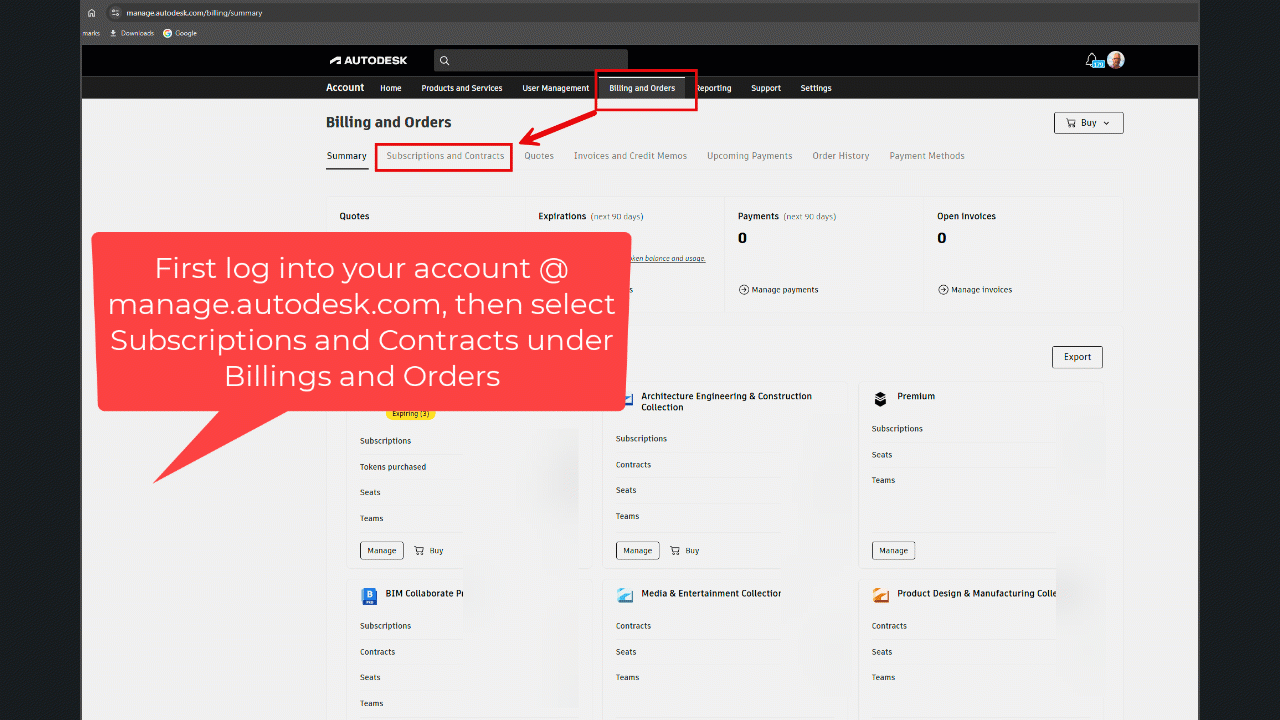
Leave A Comment