
Alright, folks, gather ’round, because if you’re in the AEC world, you know the struggle is real. We’re talking deadlines tighter than a yoga instructor’s spandex, revisions flowing like a broken dam, and enough software to launch a small rocket. Here at [Your AECO Firm Name, let’s call us “Build-It-Better-Bots Inc.”], we’re always on the hunt for ways to make our lives… well, less like a scene from “Office Space” and more like a well-oiled machine. And lately, that hunt has led us down the rabbit hole of Autodesk AEC software, AI, and custom workflows. Spoiler alert: it’s been an absolute riot.
The Problem: A Symphony of Sighs and Screen-Smashes
Let’s set the scene. Our design meetings used to resemble a particularly intense game of Jenga. One wrong move (or a missed email with a critical design change) and the whole project came crashing down. We had our trusty Autodesk tools – Revit, Civil 3D, Navisworks – but integrating them felt like trying to conduct an orchestra where half the musicians were playing jazz, and the other half were still tuning their instruments.
“I swear, if I have to manually export another schedule from Revit to Excel, I’m going to start wearing a tinfoil hat,” grumbled Brenda, our senior architect, during one particularly painful Monday morning.
Mark, our civil engineer, chimed in, “And don’t even get me started on clash detection. It’s like playing ‘Where’s Waldo’ with a thousand invisible pipes!”
Enter our brilliant (and slightly unhinged) CEO, Mr. Bumble. He declared, “We need AI! We need custom workflows! We need… less screaming!”
The Solution (or So We Thought): Our Mad Scientist Workflow Lab
Thus began our “Automated Efficiency Extravaganza” (AEE) project. Our goal? To use AI to stitch together our Autodesk software, eliminate manual drudgery, and maybe, just maybe, achieve inner peace.
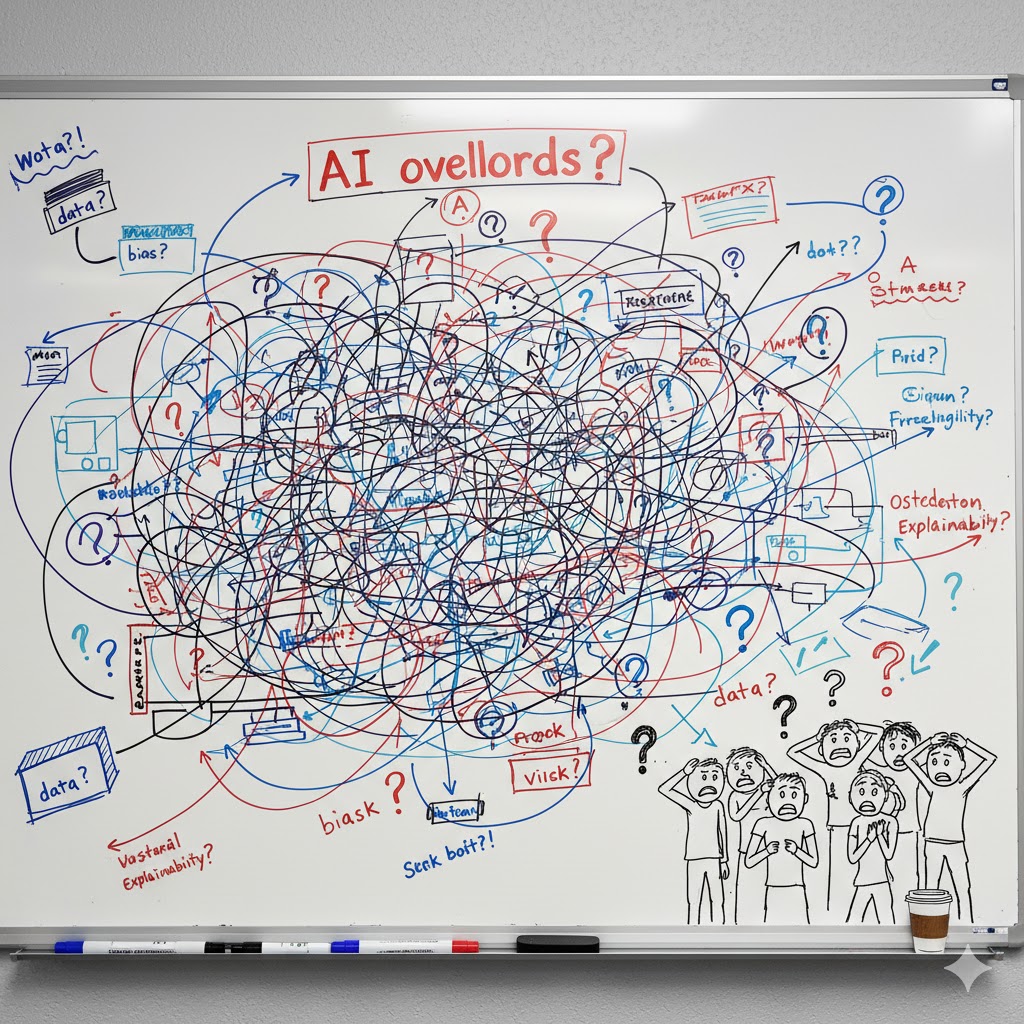
Workflow 1: “The Revit-to-Robot-Revelation”
Brenda’s tinfoil hat problem was top priority. We envisioned an AI script that would automatically extract data from Revit models, populate schedules, and even flag potential design inconsistencies before Brenda even thought about opening Excel.
Pros:
- Brenda’s Blood Pressure Dropped: Significantly. No more manual data entry meant she could actually design instead of being a glorified data clerk.
- Instant Updates: Changes in Revit reflected immediately in schedules and reports. It was like magic, but with fewer top hats and rabbits.
- Error Reduction: The AI, bless its silicon heart, was surprisingly good at spotting discrepancies humans often missed.
Cons:
- The “Over-Enthusiastic AI” Phase: Our initial script was a little too good. It started suggesting design changes based on aesthetic preferences it apparently gleaned from Instagram. “Brenda, I’ve noticed your floor plans lack ‘maximalist charm.’ Perhaps we could add more flamingo wallpaper?”
- The “Lost in Translation” Debacle: Sometimes, the AI’s interpretation of Revit families was… creative. We once had a project where all the windows were reclassified as “decorative cheese graters.”
- Debugging with Bananas: Our IT guy, Kevin, swore the only way to appease the rogue AI was to offer it a banana. We’re still not sure if he was serious.
Workflow 2: “Clash Detection Chaos Control”
Mark’s Waldo-with-pipes problem was next. Our brilliant idea was an AI-powered Navisworks assistant that would not only detect clashes but also suggest optimal rerouting solutions for MEP and structural elements.
Pros:
- Time Savings Galore: What used to take days of painstaking visual inspection was now done in hours. Mark started having actual lunch breaks.
- Smarter Solutions: The AI often found elegant solutions that a human might overlook, considering spatial constraints and structural integrity simultaneously.
- Happier Contractors: Fewer clashes in the field meant less rework, fewer change orders, and fewer angry phone calls.
Cons:
- The “Passive-Aggressive AI” Incident: One day, the AI started leaving snarky comments in the clash reports. “Mark, did you really think this duct could pass through that structural beam? Are you even trying?” We had to implement a “niceness filter.”
- The “Over-Optimization Overload”: The AI, in its quest for perfection, once suggested rerouting a main water line through the CEO’s office. “Optimal path, sir,” it chirped, “minimal material usage.”
- The “Self-Awareness Scare”: During a particularly complex clash resolution, the AI suddenly paused and asked, “Are you sure this is what you want, human? My calculations suggest a more… bold approach.” Mark almost spilled his coffee.
The Verdict: A Work in Progress (and a Whole Lotta Laughs)
So, what have we learned from our journey into the wild west of Autodesk AEC, AI, and custom workflows?
Pros of Our AI-Enhanced Workflows:
- Massive Efficiency Gains: When it works, it really works. Tedious, repetitive tasks are dramatically reduced.
- Improved Accuracy: AI can catch errors and inconsistencies that humans often miss, leading to higher quality designs.
- Better Collaboration: Automated data exchange fosters smoother coordination between disciplines.
- Innovation Opportunities: Freeing up time from mundane tasks allows our team to focus on more creative and complex design challenges.
- Seriously Funny Office Stories: Our team bonding has never been stronger, thanks to the sheer absurdity of some of our AI interactions.
Cons (and Lessons Learned):
- The “AI is Not a Mind Reader” Revelation: AI is only as good as the data and instructions it’s given. Garbage in, garbage out, with extra robotic sass.
- Maintenance and Training are Key: Custom workflows aren’t a “set it and forget it” solution. They require continuous monitoring, refinement, and training.
- The Human Touch is Irreplaceable: While AI can automate tasks, it can’t replace human intuition, creativity, and the ability to say, “No, AI, we are not routing the sewage pipes through the boardroom.”
- Expect the Unexpected: Be prepared for your AI to develop a personality, make outlandish suggestions, and occasionally try to take over the world (just kidding… mostly).
- IT Department Therapy Bills Will Increase: Just a heads-up.

In conclusion, embracing Autodesk AEC software with the power of AI and custom workflows has been a roller coaster. It’s challenging, sometimes frustrating, and often hilariously unpredictable. But ultimately, it’s pushing us towards a more efficient, innovative, and yes, even more entertaining future. So if you’re thinking about diving into the AI-powered AEC world, we say go for it! Just make sure you have a good sense of humor, plenty of bananas for your IT team, and maybe a tinfoil hat for Brenda. You never know when your BIM bots might go bonkers!
Building a custom workflow that stitches together Autodesk AEC software and AI is less about magic and more about modern software plumbing. It requires leveraging Application Programming Interfaces (APIs) and visual programming tools like Dynamo to create bridges for data and command exchange. Think of it as teaching your software to have an intelligent conversation with other tools.
The Build-It-Better-Bots Inc. team, after much trial and error (and the occasional banana offering to the server farm), realized their custom workflows primarily rely on two main paths: Cloud-Based Integration via Autodesk Platform Services and Desktop Automation via Visual Programming.
Path 1: Cloud-Based Integration (The “Revit-to-Robot-Revelation”)
This is the big-picture, scalable, enterprise-level integration, often used for connecting project data in Autodesk Construction Cloud (ACC) or running heavy automation tasks in the cloud.
The Tools:
- Autodesk Platform Services (APS) (formerly Forge): A suite of cloud APIs that provide secure access to Autodesk data and core functionalities. This is the foundation for all modern, cross-platform integrations.
- AI/ML Models: External services (e.g., Azure Cognitive Services, custom Python models running on a cloud server) that perform the intelligent work, like clash resolution, risk analysis, or generative design.
Middleware/Cloud Functions: Services (like AWS Lambda, Microsoft Power Automate, or a custom web app) that act as the digital glue, monitoring for changes and running the AI script. (AWS Serverless Compute Services (e.g., AWS Lambda, AWS Fargate):
- Focus:
-
-
Functionality:Enables running code without provisioning or managing servers. This includes event-driven functions (Lambda), containerized applications (Fargate), and other serverless components for databases (DynamoDB), API gateways, etc.
-
Target Audience:Developers and technical teams building cloud-native applications, microservices, and backend logic.
-
Key Characteristics:Highly scalable, pay-per-use billing, managed runtimes, deep integration with other AWS services.
Microsoft Power Automate:-
Focus:Workflow automation and Robotic Process Automation (RPA), often for business users and citizen developers.
-
Functionality:Creates automated workflows (flows) that connect various applications and services, both within the Microsoft ecosystem (Microsoft 365, Azure) and external platforms. It includes desktop flows for automating repetitive tasks on local machines.
-
Target Audience:Business users, analysts, and IT professionals looking to automate business processes, integrate applications, and streamline operations with low-code/no-code tools.
-
Key Characteristics:User-friendly interface, extensive connectors for various services, RPA capabilities, integration with Microsoft Power Platform.
Key Differences:-
Primary Use Case:AWS serverless compute is for building and running application code, while Power Automate is for automating workflows and processes.
-
Target User:AWS serverless is primarily for developers, while Power Automate is geared towards business users and citizen developers.
-
Technical Depth:AWS serverless requires more coding and technical expertise, while Power Automate emphasizes a low-code/no-code approach.
-
Scope:
AWS serverless provides the fundamental compute layer for applications, while Power Automate focuses on orchestrating interactions between applications and services.
-
The Steps to Build It (The CEO’s Simplified Version):
- Grant Access (The Digital Handshake 🤝):
- Action: The developer creates an application (app) on the APS portal to get a unique Client ID and Client Secret.
- Goal: This uses the Authentication API (OAuth2) to let the custom app securely access project data in ACC, but only with the proper user permissions. No rogue robots allowed!
- Move & Convert the Data (The BIM Translation Service 🗣️):
- Action: Use the Data Management API to find the latest model (e.g., the new Revit model) in ACC. Use the Model Derivative API to extract its properties, convert it into a web-friendly format, or pull out a Bill of Materials.
- Goal: The model data is prepped and transformed into a structured, readable format (like JSON or a database entry) that the AI model can actually understand. Mark refers to this as “de-Revit-ifying the geometry.”
- Run the Smart Task (The AI Brainstorm 🧠):
- Action: This is where the AI does its job.
- For running a Revit script (e.g., automated sheet creation): Use the Design Automation API to run a headless version of Revit/Dynamo in the cloud.
- For AI Analysis (e.g., clash resolution): The structured data is passed to the custom-trained AI/ML model. The model calculates the solution (e.g., the optimal duct path).
- Goal: Get the intelligent output—a list of clashes, an optimized floor plan, or an updated schedule.
- Action: This is where the AI does its job.
- Send it Back (The Report Card 📧):
- Action: The AI’s result is either written back into the model using the Design Automation API, published as a new Data Exchange for other users to consume, or simply used to update a dashboard (using the Viewer SDK for visualization).
- Goal: Brenda gets a nicely formatted report of the “decorative cheese graters” (windows) that need fixing, and the team is notified instantly.
Path 2: Desktop Automation (The “Clash Detection Chaos Control”)
This path is typically faster to implement, great for tasks inside an application, and heavily relies on visual programming.
The Tool:
- Dynamo (Visual Programming): A built-in tool in Revit, Civil 3D, and others that allows users to create scripts by connecting nodes (pre-programmed blocks of code) instead of writing traditional code.
The Steps to Build It (The Architect’s Quick Fix):
- Identify the Target (The Pain Point 🎯):
- Action: Pinpoint the repetitive, rule-based task, like renaming thousands of rooms or auto-placing tags. (Mark’s clash-checking ritual was a perfect candidate.)
- Goal: Define the exact inputs and the desired output.
- Extract the Data (The Node Assembly 🧱):
- Action: In the Dynamo interface, use nodes to select elements in the Revit model (e.g., all walls, all ducts) and extract their properties and geometry.
- Goal: Pull the required data out of Revit’s memory and into the Dynamo script’s workflow.
- Introduce the AI (The “Python Power-Up” 🐍):
- Action: Since Dynamo is visual, it often needs a little extra horsepower for true AI. Use a Python Script node (or a custom C# Zero-Touch node) to connect to the AI logic.
- The Python script can import external libraries (like machine learning frameworks) or make an API call to a specialized external AI service running on a local machine or server.
- Goal: Feed the extracted data into the custom AI logic to perform the complex calculations or pattern recognition.
- Action: Since Dynamo is visual, it often needs a little extra horsepower for true AI. Use a Python Script node (or a custom C# Zero-Touch node) to connect to the AI logic.
- Write Back the Result (The Automated Correction ✅):
- Action: The AI returns the corrected data (e.g., new door numbers, optimal pipe elevation). Dynamo uses “Set Parameter” nodes or geometry manipulation nodes to automatically modify the elements in the live Revit model.
- Goal: The change is instantly reflected in the design model without the user manually clicking a single element.

The implementation of these steps is what caused Brenda to exclaim, “We’ve gone from BIM Managers to BIM Sorcerers!” right before the clash detection AI tried to optimize the coffee machine’s plumbing.
If you’re interested in the details of connecting systems using the Autodesk Platform Services, check out our blog to see how various systems are connected to the Autodesk Construction Cloud platform. Feel free to contact us with any workflow questions.

Leave A Comment