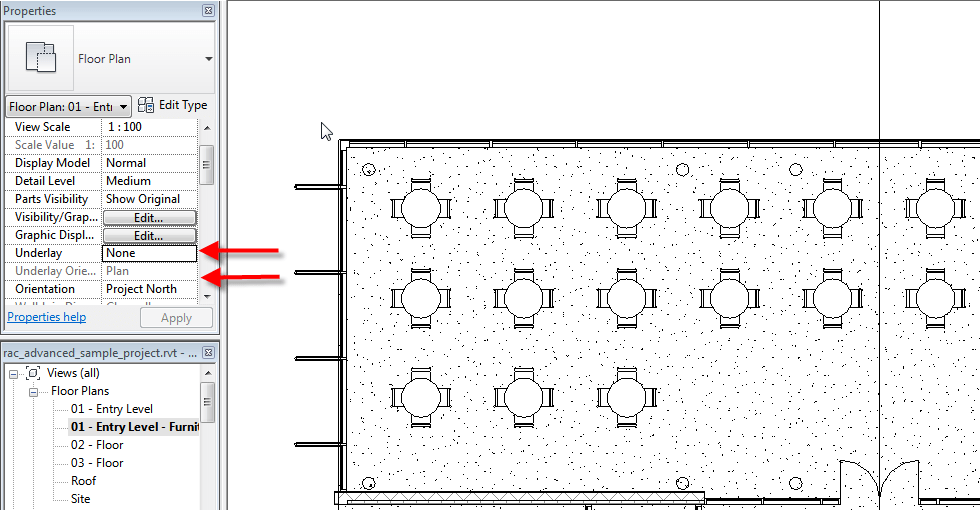
Furniture plan without reflected ceiling plan displayed.
Revit contains the ability to display your furniture plan and reflected ceiling plan at the same time. To accomplish this we need to utilize a special function of the Underlay tool.
- With the furniture plan open, go to Properties. Assign the floor plan as the Underlay.
- Also under Properties, directly under Underlay, change the Underlay Orientation to Reflected Ceiling Plan.
By doing these steps, you can see the ceiling grid, light fixtures, etc that are above. This allows you to arrange your furniture, appliances, light fixtures and even the ceiling pattern appropriately within your design.
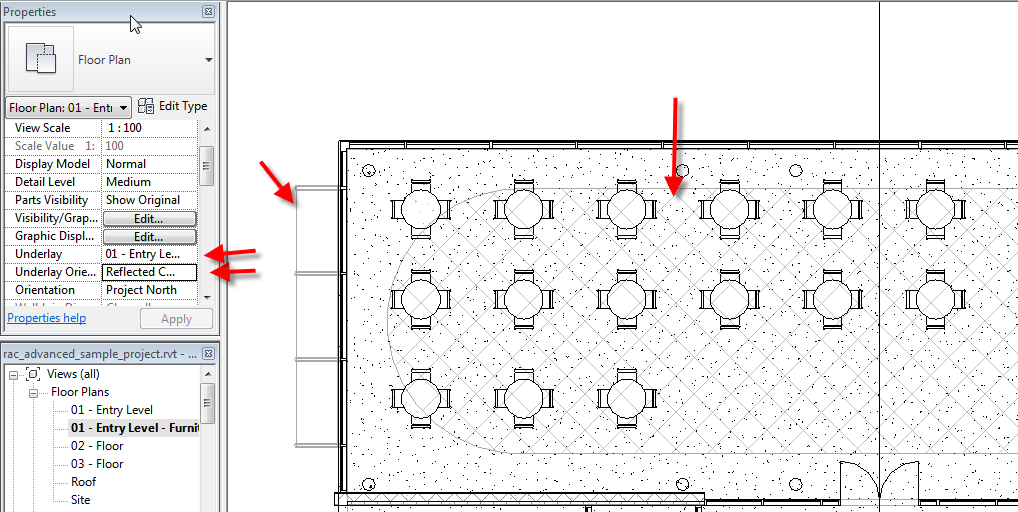
Furniture plan w/ reflected ceiling plan turned on.


Leave A Comment