Recently, I had a client contact me, trying to import SDF files that were exported from HEC-RAS, a computer program that models the hydraulics of water flow through natural rivers and other channels, into Civil 3D. They had received the files from a consultant, and were trying to import them using “mapimport”. The client also tried importing them using the data connect dialogue box, located in the Planning and Analysis workspace of Civil 3D. Unfortunately, both of these options failed. They received the following error when trying to import the files, using both the above methods.
What the client didn’t realize is the HEC-RAS SDF format is not the same format that Map3D uses. The HEC-RAS format is an ANSI text file that you could open in Notepad if you wanted, where as the Autodesk SDF format is more of an SQlite format.
To import a SDF file that has been exported from HEC-RAS into Civil 3D is very easy. Click on the small arrow next to the word Import, under the Insert tab. This will open the flyout showing additional commands located on the Import panel. Click on the Import from HEC-RAS command.
This will open the Import HEC-RAS dialogue box, which will allow you to specify the file that you would like to open, and the styles associated with the import. Note the red warning located at the bottom of the dialogue box! If you have existing profiles in your drawing, the import will overwrite them, so make sure that this is something that you are aware of.
Once you complete your choices, click on the Import button, and your file will be imported successfully.
This relatively simple process is missed by many people, not realizing that the HEC-RAS SDF file format is different from the SDF format used in Civil 3D. By following these basic steps, your file will be correctly imported, with no more errors.
Any questions, please reply to this blog, or contact me at [email protected].


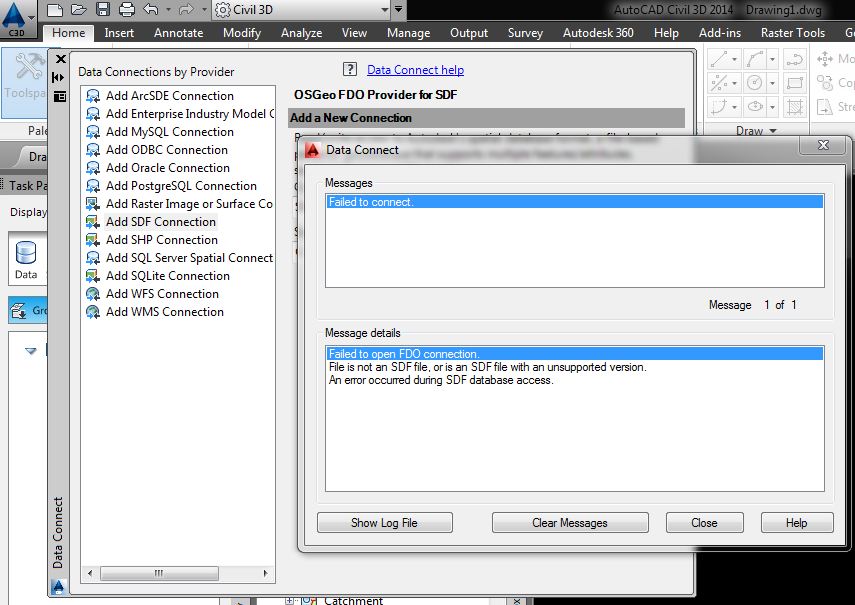
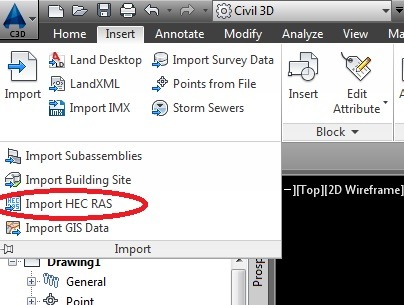
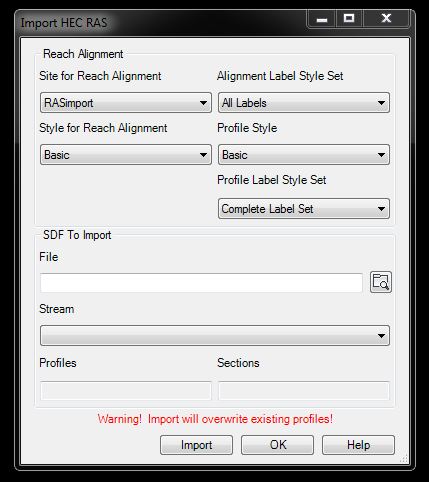
Leave A Comment