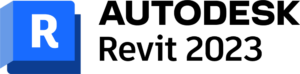
Sometimes, especially in larger projects, a model can be slow to open. Or worse yet, slowness while working in the project environment can be experienced. Either way, this is nothing we want to happen, especially when deadlines are looming overhead.
However, much of this can be corrected with the implementation of regular model maintenance. It’s a good idea to have a model maintenance program that is adhered to regularly.
Here, I will describe some steps for performing model maintenance that will hopefully to better model health and increased productivity.
- Open the file with Audit selected (If the file is workshared, Select Audit and Detach from Central). Do this on a regular basis (weekly or bi-weekly).
This step allows Revit to run a check on the model itself before it even opens. This process can take a while, especially on larger files, but it is important nonetheless.
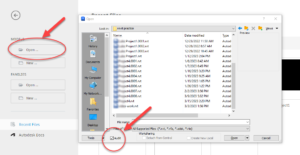
- Purge unused. This removes unused families that, when compounded over time, can really weigh down a Revit project. Do this as many times as necessary until Revit can no longer find elements to purge.
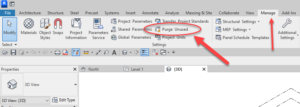
- Review and resolve warnings (as many as possible). Excessive warnings can increase file size and greatly impact performance.
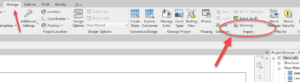
Select the warning and click SHOW or you can also click SELECT BY ID (located just above Warnings).
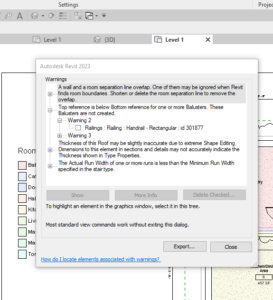
- Remove extra views that are not needed in Project Browser (extra views will affect load times for model). This one seems like a no-brainer but it can be very helpful. Sometimes the Project Browser can simply get too full. Eliminating the unnecessary views can help the model as well as simply streamlining the browser navigation.
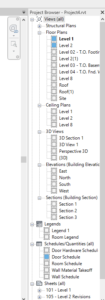
A couple of other items to note in regard to Model Maintenance:
- Save the file with compact selected (if saving over the same file). If this is a workshared file, it’s recommended that you archive the original central file and its backup folder before saving in the same location with the same name.
- Save the file with a new name: Compact will automatically be selected and this will compact the file further than just selecting compact.
Another thing to consider in relation to Model Maintenance is being mindful of modeling efficiently. Here are some tips to help you create models with efficiency. These steps not only are better for the model but they also make like easier for you as well.
-Minimize unnecessary geometry, views, and elements when designing your model.
-The size of a Revit file can often be affected by a number of attributes that are likely unnecessary to your model. The following considerations will help trim the size of your model.
- Always leverage the team understanding of typical 2D drawing conventions to invest the correct level of model complexity. For example, minimize geometric detail that cannot be seen at the chosen output scale. The necessary level of detail can be conveyed in terms of a commonly understood drawing scale.
- Use generic versions of elements until wall, roof, window, and door type construction are determined. Unless material use or other types of analysis will be applied to the model, generic models incorporate less geometry and are sufficient for many projects.
- In large-scale projects, break up the model into multiple files and link them together. This works best if you can work on one file while the other links are unloaded for a majority of the time. However, engineering consumers of architectural models may have to maintain one or more constantly loaded links, which may affect model size estimation and thresholds for those disciplines.
- When creating detail views, model hatches with filled regions, not lines.
- Limit joined geometry to necessities.
- Remove unneeded area schemes.
- Avoid maintaining unnecessary groups. Delete unused groups from the Project Browser.
- Regularly review and fix warnings.
- Use arrays to copy and associate objects together. After an array deploys, ungroup the arrayed objects to remove their parametric associations. Alternatively, you can deselect Group And Associate in the Options bar when you create the array.
- Avoid populating project templates with an excessive number of families that may or may not be useful for every project. Favor a minimal rather than a comprehensive template.
- Walls should not extend through many levels. This design can cause relationships between levels that can significantly increase the time needed to update the model.
Following these tips will ensure you will model correctly and efficiently within your Revit Project, saving you time and likely also saving you from undue stress.



Leave A Comment