Modify the Level of Detail of Surfaces in Civil 3D 2025
Civil 3D 2025 has several new features and back-end process that help with performance issues. If you’ve ever worked in Civil 3D with surfaces, you know they can start to bog down your drawing and computer in general. Thankfully Autodesk listened to User’s feedback and have not only included the performance on the back end, but also added a new feature that allows you to choose between system performance and visual fidelity of the surface inside your drawing.
The new feature is to set the level of detail of your surface to one of the below options:
Reduced Surface Level of Detail. Specifies reduced surface geometry triangles and surface regeneration. This allows for smoother system performance at the expense of visual fidelity.
High Surface Level of Detail. Specifies the complete surface geometry triangles are rendered and allows for normal surface regeneration. This allows for better visual fidelity at the expense of system performance.
_____________________________________________________________________________________________________________
Setting the level of detail for all surfaces
- Right-click the Surfaces collection in the Prospector tree.
- In the context menu, select either:
- Reduced Level of Detail
- High Level of Detail
- All surfaces in the collection will change to the selected level of detail. The icon for each surface in the Prospector tree will change to the associated state:
for Reduced Level of Detail and
for High Level of Detail.
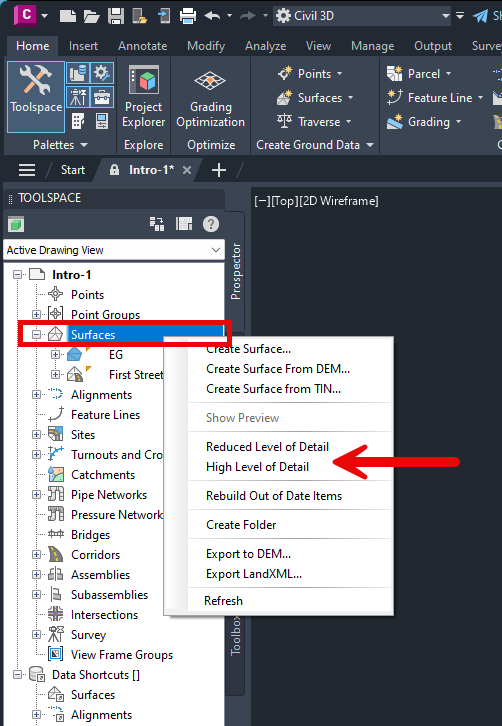
______________________________________________________________________________________________________________
Setting the level of detail for an individual surface
Like everything in most Autodesk applications, there are multiple ways to access the surface level of detail options for a specific surface.
Ribbon tool option:
- Select the surface in canvas:
-
- Surface tab
Level of Detail panel
Reduced Level of Detail
- Surface tab
Level of Detail panel
High Level of Detail
- Surface tab
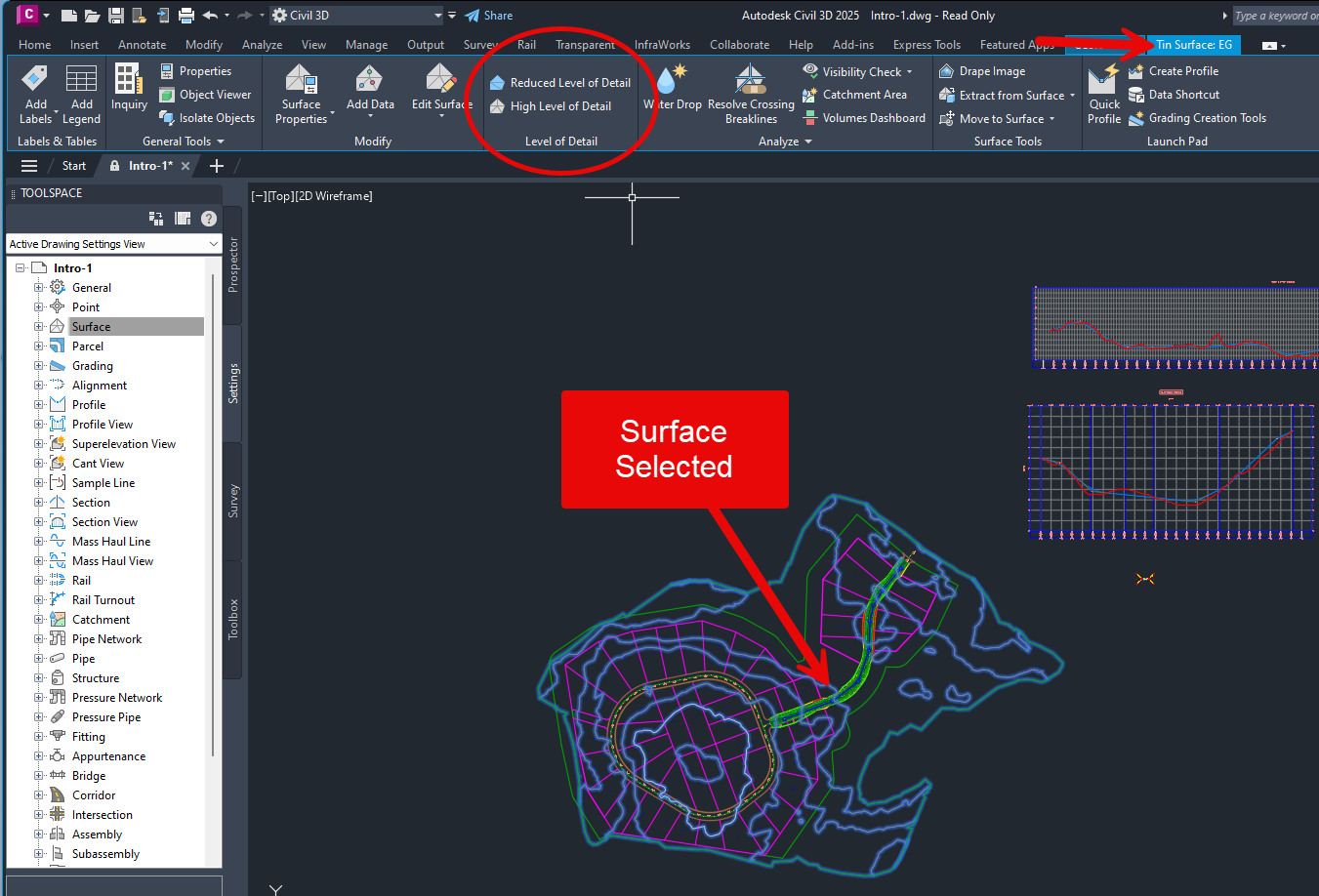
Prospector tree option which changes the surface to the opposite level of detail of it’s current state:
- In the Prospector tree right-click the surface to be modified.
- In the context menu, select Surface Level of Detail
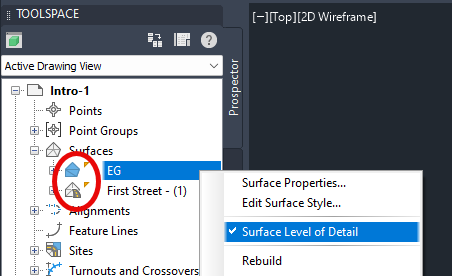
In canvas context option:
- Select the surface in canvas
- Right-click the surface in canvas and select Surface Level of Detail
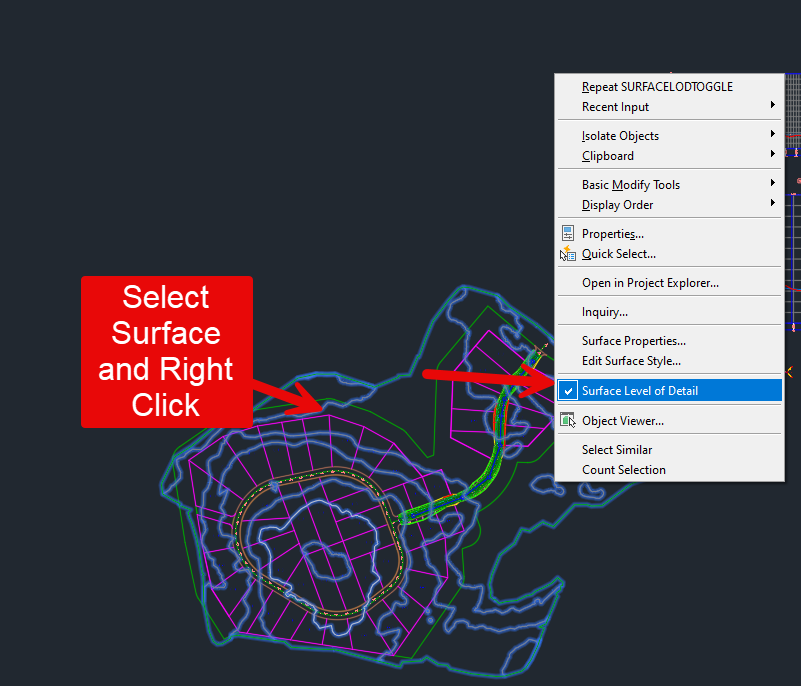
***In all three of these options, the level of detail is displayed by its surface icon in the Prospector tree: 

______________________________________________________________________________________________________________
Reducing the Level of Detail as default for the drawing for all surfaces created in the drawing
- Select the Toolspace Settings tab.
- Select the Active Drawing Settings View from the drop-down menu.
- Right-click the Surface node.
- Select Edit Feature Settings.
- In the Edit Feature Settings – Surface dialog, expand the Surface Defaults node.
- Set the value for the Default Reduced Level of Detail to Yes.
- Optional: Lock the setting.
- Click Ok to confirm the setting and close the dialog.
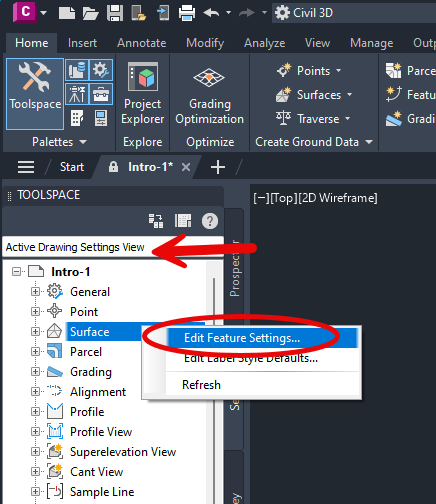
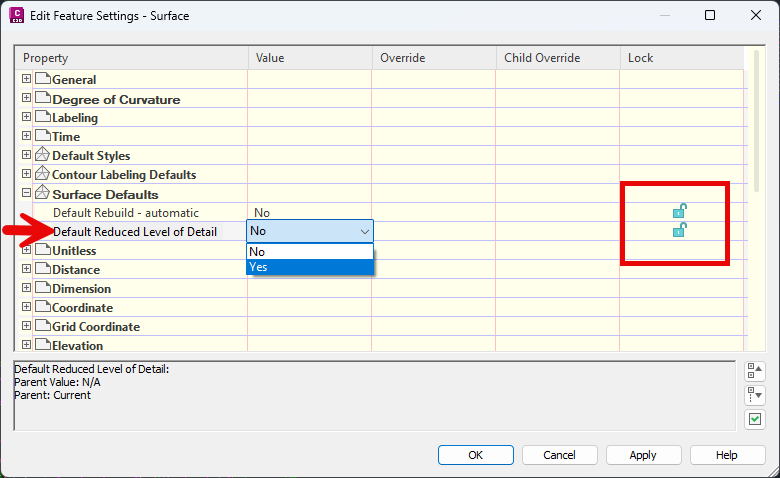
______________________________________________________________________________________________________________
Along with the ability to change the level of detail setting for surfaces inside Civil 3D for 2025, Autodesk also added several other back end performances to help your computer work faster and more efficiently when using surfaces in a project. Including the following areas of performance improvements:
- Saving surface MMS files
- During multithreaded contour regeneration on both TIN and Grid surface, which helps when opening drawings, editing surfaces, changing surface styles, creating surfaces, and extracting contours from the surface
- Improved Zoom/Pan performance when the level of detail mode is off in Conceptual/GSF mode (shaded, and shaded with Edge) and regeneration of surfaces when there is no geometry change (such as the changing name or description of a surface in the surface properties dialog box
______________________________________________________________________________________________________________




Leave A Comment