If you use the default styles found in Civil 3D, you’ve probably noticed that point label leaders don’t reach the center of a point marker. Instead, they “hover” around an imaginary rectangular boundary surrounding the symbol. As an example I’ve created a point using the factory installed “Basic” marker style, and “Point#-Elevation-Description” label style.
Now this default behavior works great when a labeling a tree symbol or hydrant, however, if your point marker is represented as a “cross”, you may want the leader’s arrow to fall at the center of the marker. To make this change, you need to modify the point marker style.
Using my example, I could modify the leader by visiting the Settings tab on the Toolspace. I would then open the Point Styles group located beneath the Point heading. From there, I would right-click on the “Basic” point style and select Edit. -see illustration
The setting we’re looking for is on the Summary Tab. Simply open the Marker group, and change the “Leader stops at marker” setting to No. Click OK to save changes and dismiss the dialog box.
From now on all point labels will display their leaders at the center of points using the Basic marker style.


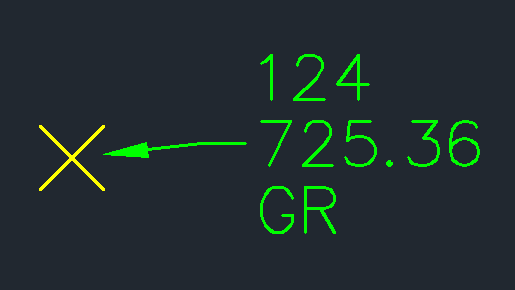
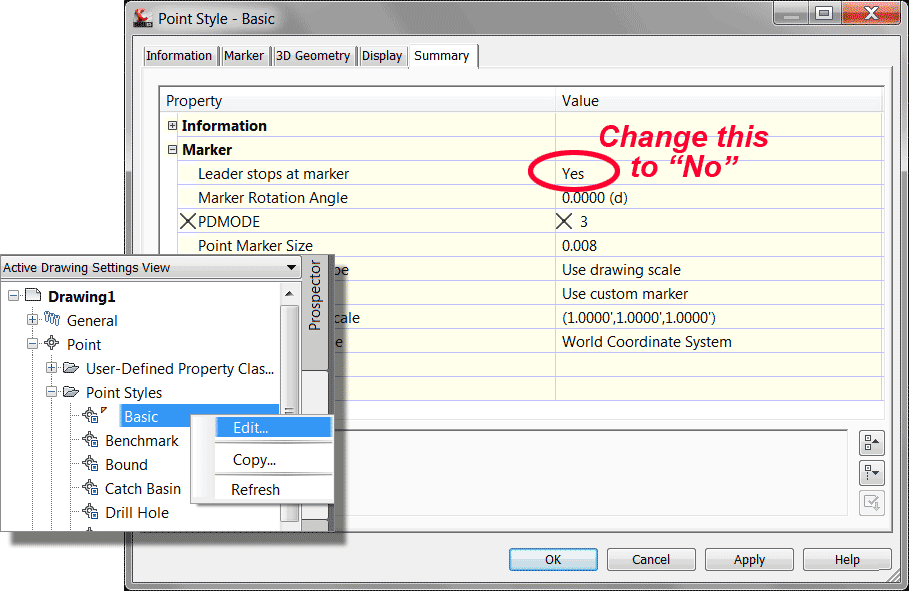
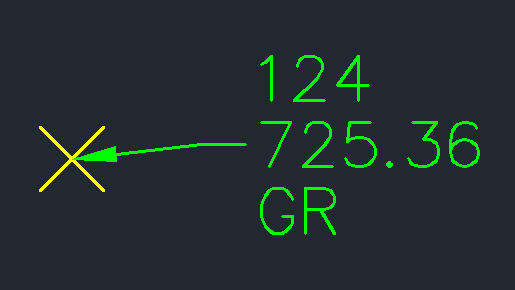
Leave A Comment