Have you ever had an instance where you wanted a symbol to show in one view but the symbol and object to show in another view? You could approach this a couple different ways: (1) you could adjust the visibility settings so that the object wouldn’t show in certain detail level like Fine, Medium ,Course. (2) you could add a parameter in the family for control over when to show it and when to not show it. Visibility settings wouldn’t work for me in this case because i wanted it to show in other plan views, so i added a Yes/No parameter in the Family.
Here are the steps I took to Add the Yes/No Parameter in a Revit Family:
- Open the family in Family Editor
- In the Project Browser go to Floor Plans and open Ref. Level.
- Select the area you want to control visiblity of.
- Go To Properties, Under Graphics select the Associate Family Parameter Option Bar (A pop up window will appear)
- In the Associate Family Parameter window select “Add Parameter” located at the bottom left.
- A new Parameter Properties window will open.
- Name describing this option
- Yes/No should already be selected as Type of Parameter
- Group under Graphics (this is where it will be listed in properties for you to turn on/off),
- Select Instance
- Select ok
7. Select OK.
8. Load edited family back into Project.
9. If family already exists in project you will get this window. Select Overwrite the existing version and its parameter values
10. Now Select the family in view and go to Properties to find the new parameter you created. Check or Uncheck for that view.
Any questions, please reply to this blog, or contact me at [email protected].


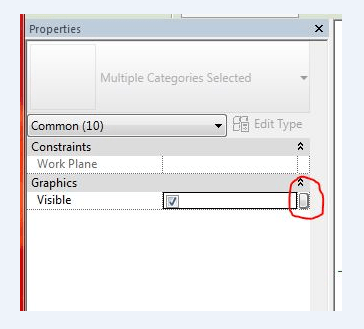
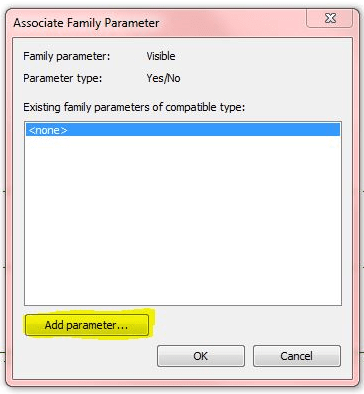
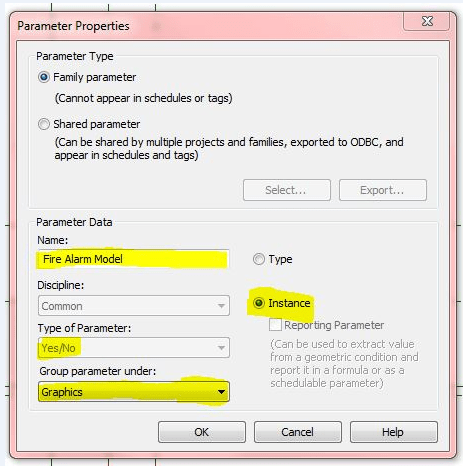
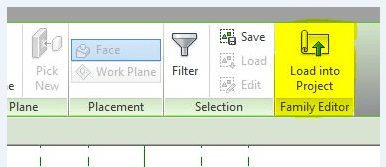
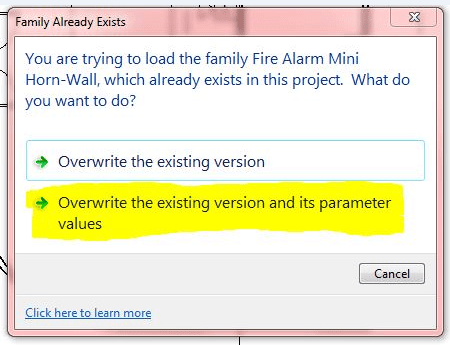
Leave A Comment