Bluebeam Revu 21: Vector or Raster?
What type of PDF is this?
Depending upon how a PDF was created, it can contain different types of data. The easiest way to differentiate between the two comes from how the document was created. A raster PDF is generated through scanning a pre-existing, physical document, whereas a vector PDF is totally computer-generated. It’s quite simple to understand how those two behave when we look at them within Bluebeam Revu 21.
First, let’s take a look at a raster PDF, but we’ll zoom in significantly:
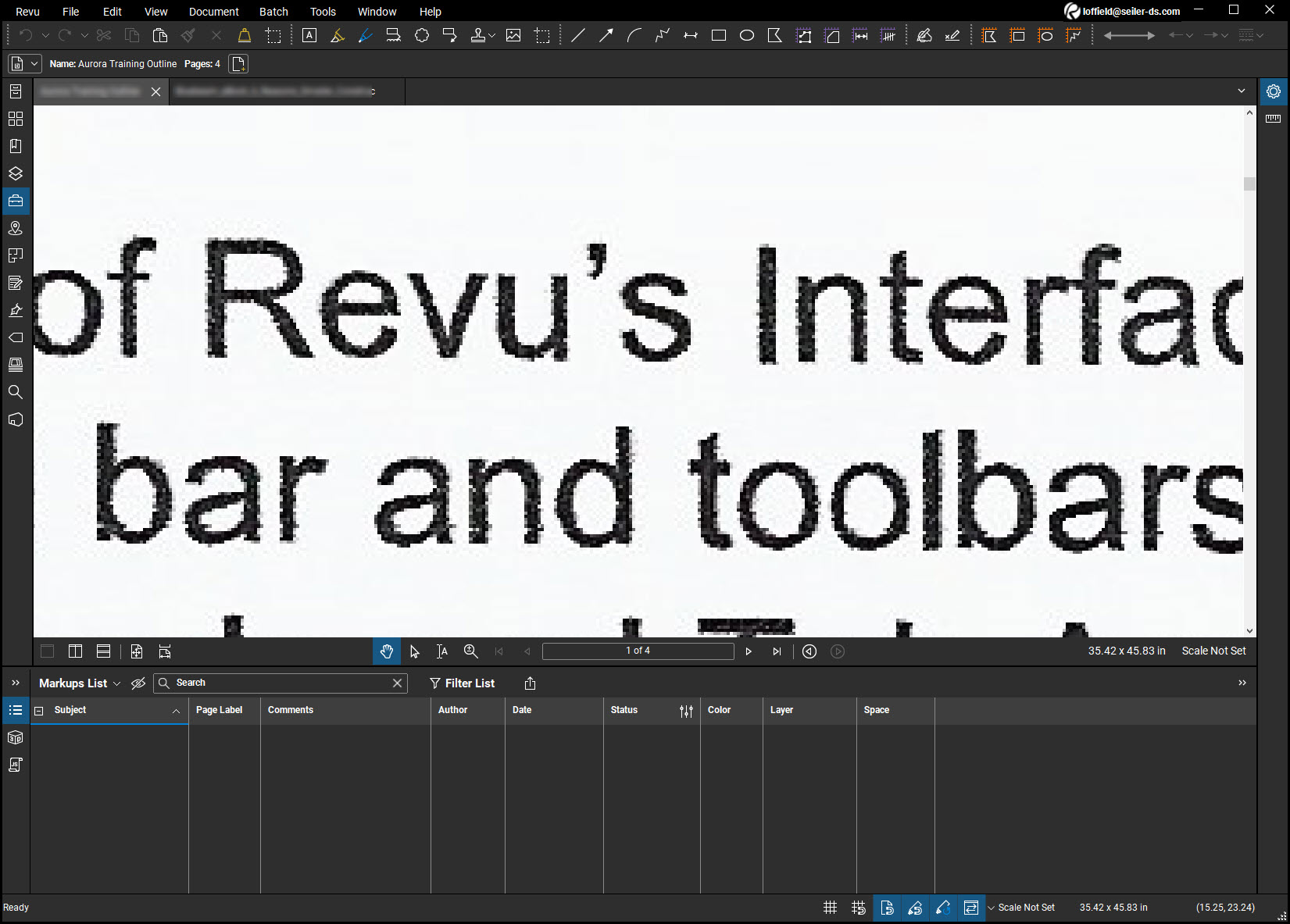
Notice how the text has become pixelated? This is a simple matter of the limited nature of most scanners. It is just an image, created by a scanner, and will contain no other information than that.
Now, here’s a vector PDF that I have also zoomed in on:
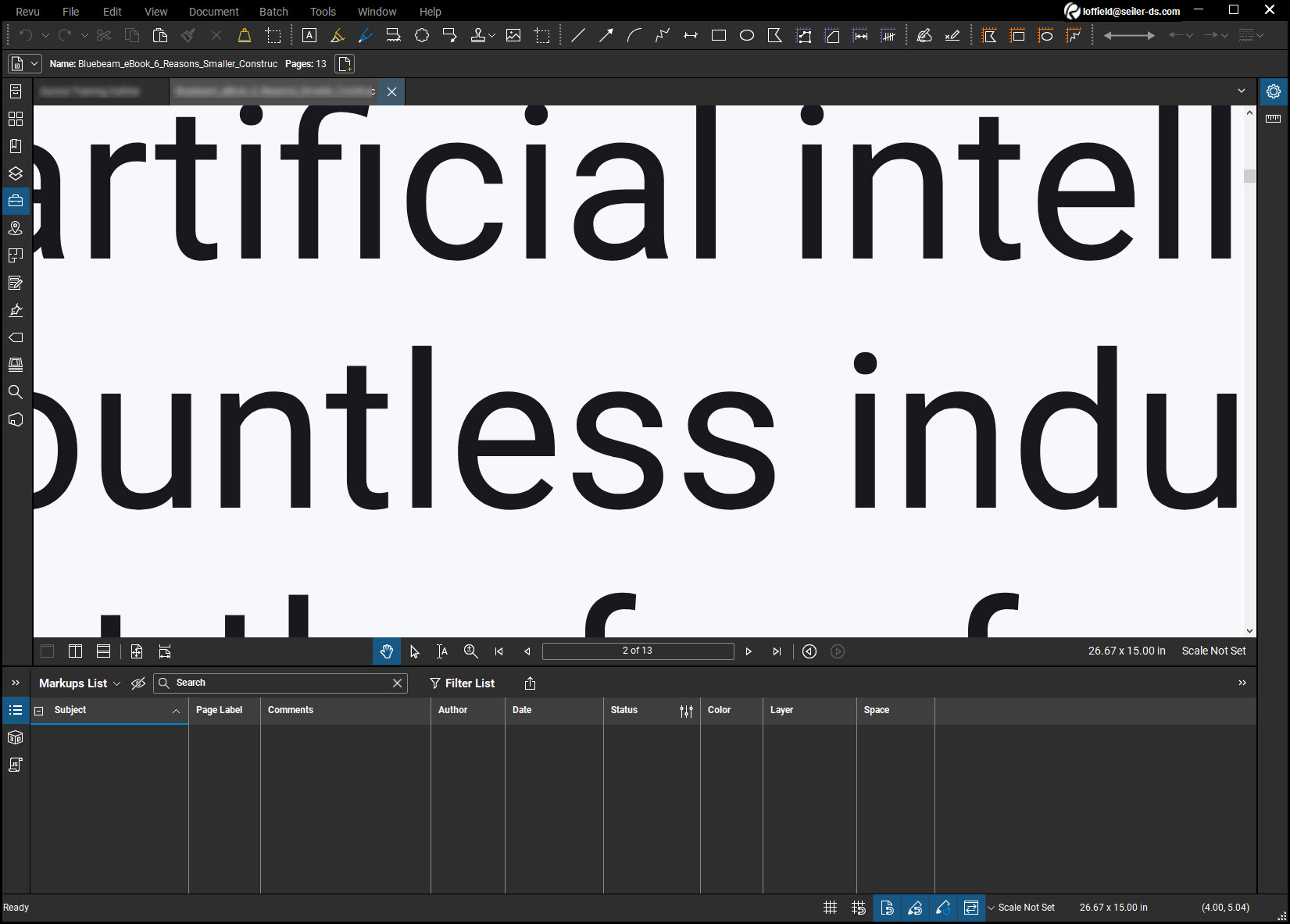
Immediately, the level of detail that is available is quite noticeable. Vector PDF’s are wholly computer-generated, usually through a CAD software. Because of the way it originated, it can contain much more information than a raster. The text and linework in a vector PDF carries it’s own information and therein can be worked with much more deeply than if it had been created as a raster. Let’s see an example of this in action in Revu 21.
Here, I’ve used the highlighter tool. Because the text inherently has it’s own set of info, it can be interacted with just by selecting a tool that applies to it. I simply selected the highlighter and applied it to the text. Bluebeam Revu automatically recognized the text, turned my cursor into a “caret,” and I highlighted that specific text.
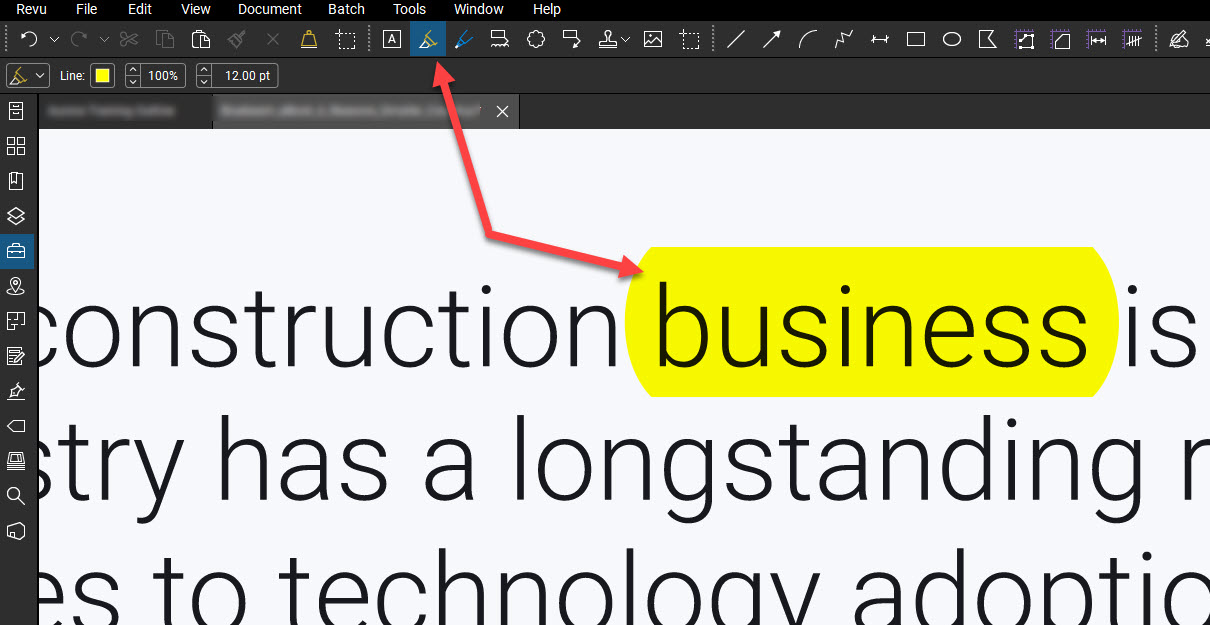
It’s easy to see how much faster work can be performed with a vector PDF because Revu can interact with it on so many more levels.
Oppositely, here’s what it looks like to try the same task on a raster:
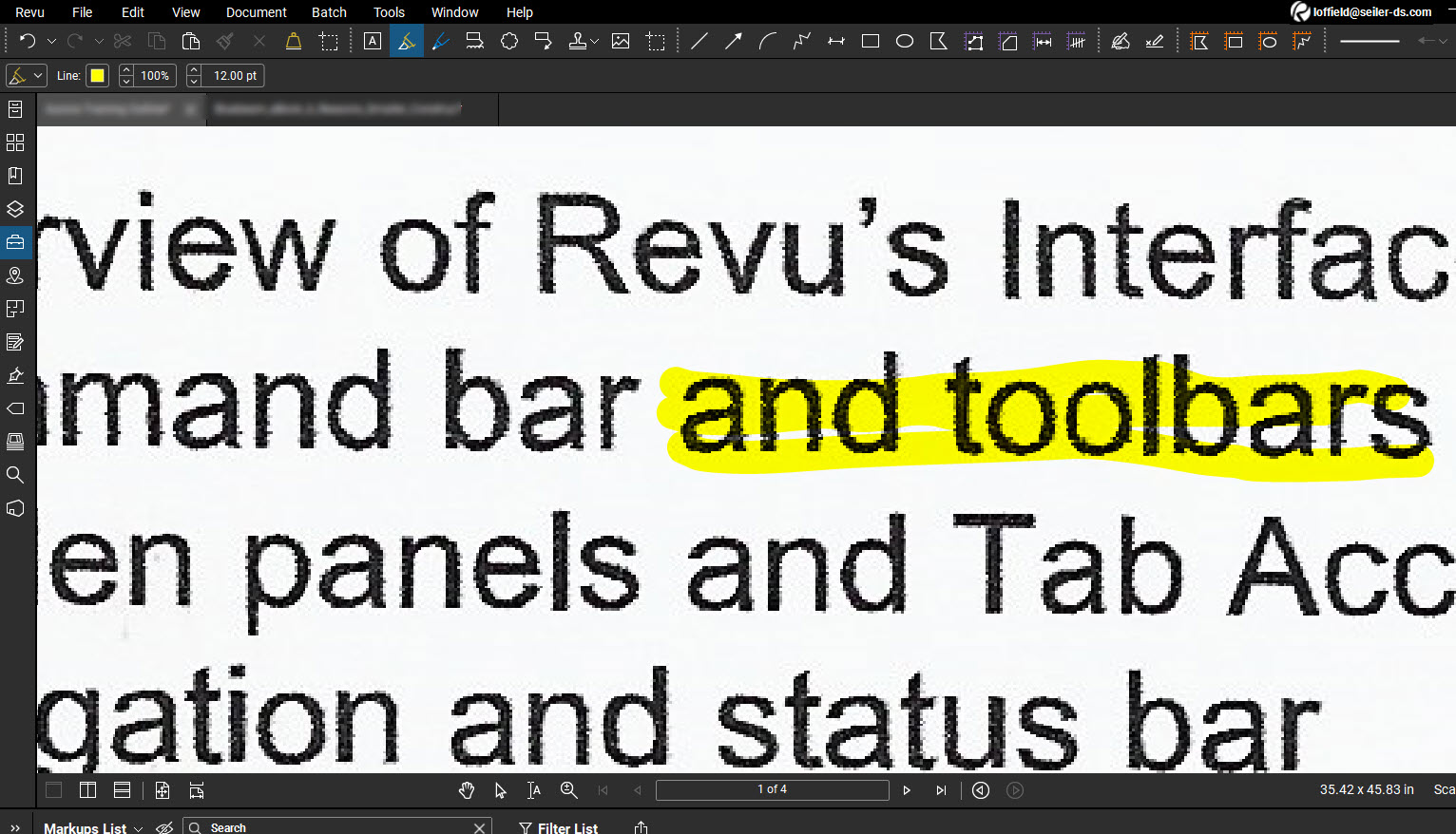
Here, I was only able to use the Highlighter tool and attempt to cover the text as best I could. Granted, I could’ve made the line-size bigger, and held down the SHIFT key to draw a straight line, but that’s still adding more steps to a process which was already so much easier when using a vector drawing.
Next, here are two examples showing the same drawing, one delivered via raster, or scan, and the other being generated as a vector:
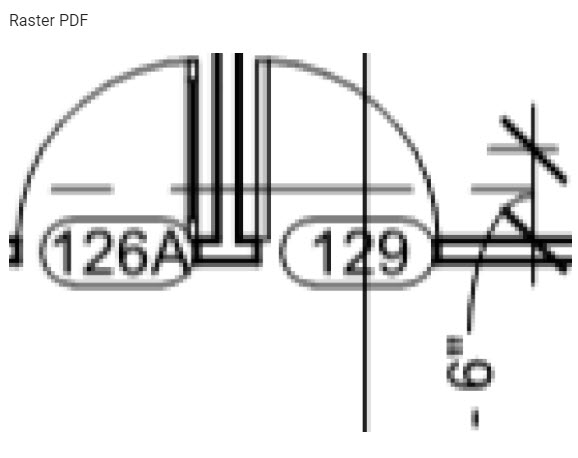
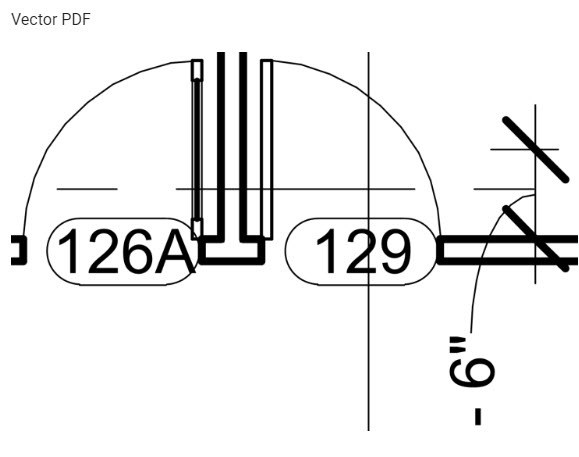
These two really show the differences between a raster and vector. A raster is nothing more than individual pixels, square dots, assembled into a bitmap image. And a vector uses line segments that are used to define all of its geometry. That’s how the geometry is able to maintain its clarity, even while zoomed-in. It simply contains far more data.
Bluebeam Revu 21 is designed to make full use of that available data, making it possible to automatically select text to highlight, measure distances with extreme accuracy, snap to certain points when applying markups, or even Bluebeam’s Snapshot tool. Raster PDF’s just do not contain enough data to make any of these tasks possible.
One last example, just to drive the point home:
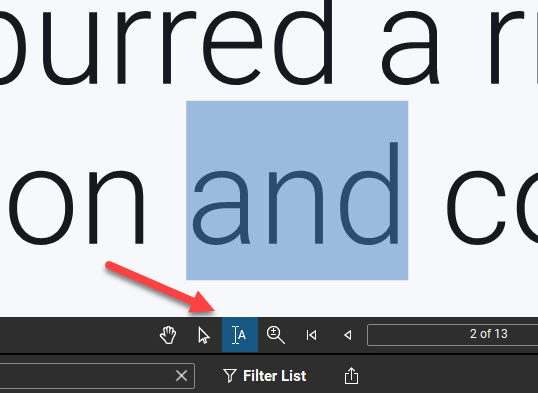
Many of Bluebeam’s tools are rendered powerless when faced with a raster PDF. Here, since I have a vector PDF available, tools such as Bluebeam’s Select Text tool become so much more valuable, accurate, and time-saving.
I hope this information has been useful in clearing up the differences between raster and vector PDF’s. When possible, it is always preferable to work with vector PDF’s, simply because there is so much more that is possible due to the inherent data that is contained within it.
That’s all for now, I’ll see you in the next one! While you’re here, hop on over to my post about Editing Markup Captions in Bluebeam Revu 21.
-Luke

Helpful links:



Leave A Comment