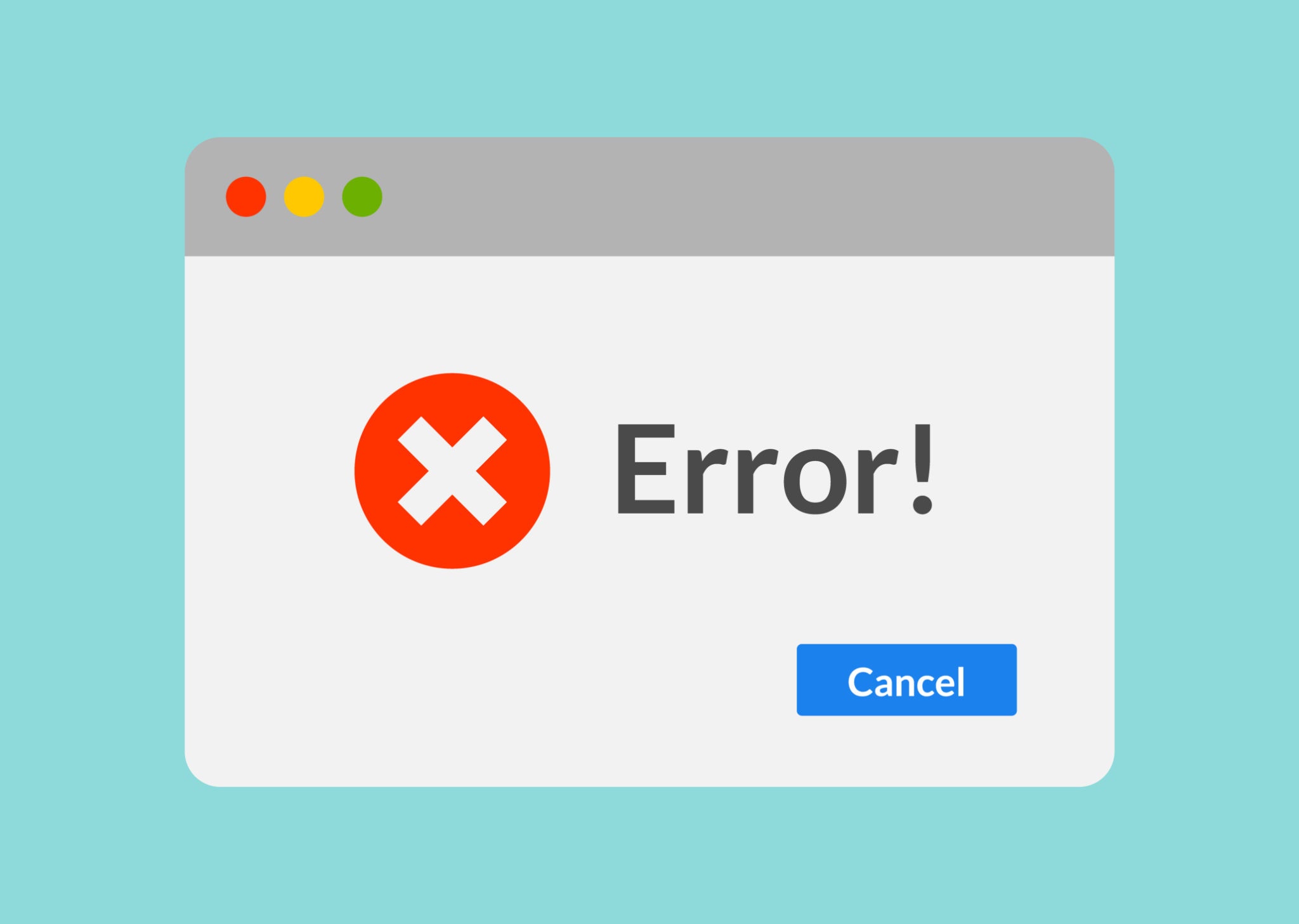
Autodesk Errors. We’ve all experienced them in one form or another. There’s nothing like a good ol’ error dialog box to make your Monday feel that much more, uh well, like Monday. The good news is, most of these errors can be circumvented quite easily; usually within just a few steps.
Today, I will be discussing some of the more commonly seen among these Autodesk errors and how to correct the problems which cause them.
1.) Installation Error 1603
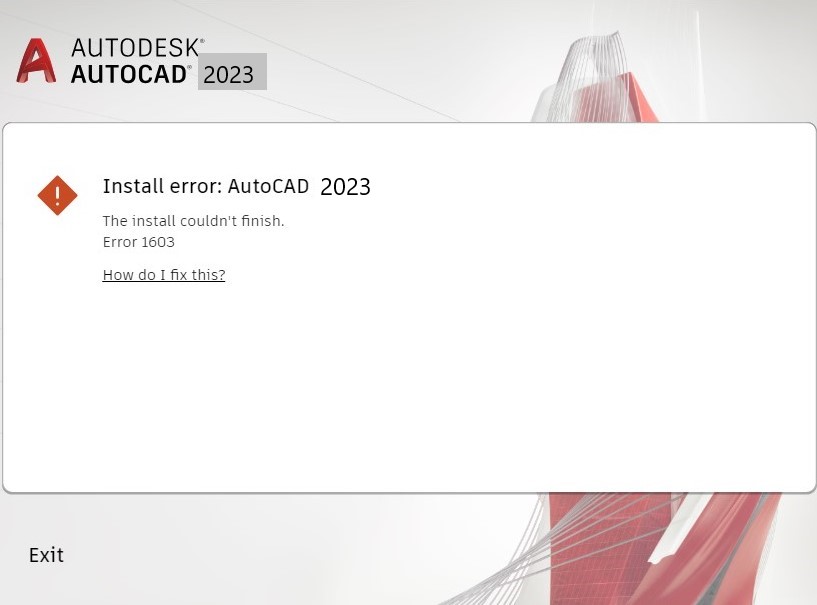
Chances are, many of you have run into this one while installing an Autodesk product or upgrading to a newer version. There are a few things that can cause this one to show up:
- Autodesk Desktop Licensing Service is not running or not running properly due to permissions.
- Windows Installer issue.
- Visual C++ redistributable is corrupt.
- Microsoft .Net framework failed to install or was corrupted.
- Corrupted installation of the program.
- Corrupted installation of a product update.
- Autodesk Desktop Licensing Service set to run as “This account” in Windows Services.
- Conflict with security software.
I have marked in red the most common reasons this error to display. From what my team and I have seen, this generally stems from the Autodesk Licensing Service needing an update. However, this one is often easily bypassed by downloading the install file (for whatever app you’re trying to install) directly to your computer and installing from there as opposed to using Autodesk’s online installer.
2.) License Checkout Timed Out
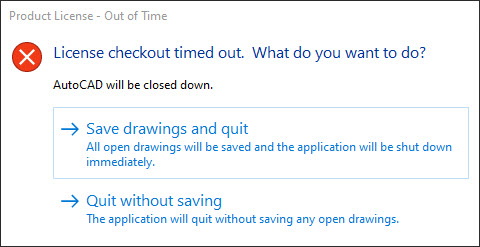
This common malady usually rears its head when starting an Autodesk 2020 or newer product on Windows. After several seconds the message appears and the program must close. Again, there are a few things that can cause this one but I will again mark the most common in red:
- Autodesk Desktop Licensing Service is not running.
- Corrupt Licensing Component.
- Corrupt Single Sign On Component.
- Incompatible 3rd party software/device.
- Autodesk Desktop Licensing Service set to run as “This account” in Windows Services.
- Product license registration incomplete.
- Proxy or Network Setting.
Most of the time, this one boils down to two main issues. It is likely that you need to update the Autodesk Desktop Licensing Service and the Autodesk Single Sign On Component. I have linked to their respective pages where you can download the updates individually. Or, perhaps the easiest way to find them in one location is to sign into your Autodesk accout and, under Products and Services, click on product updates and it will let you know if any of the software you have downloaded is in need of an update.
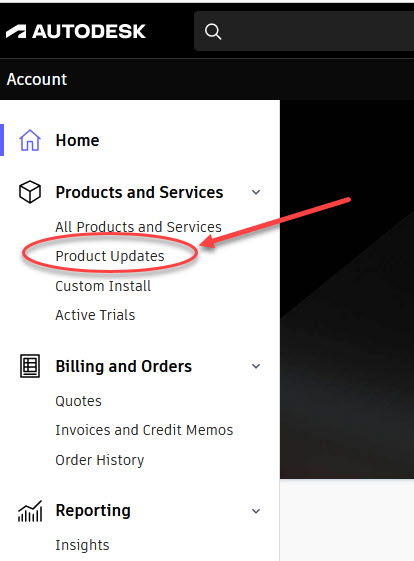
3.) System Error Repair
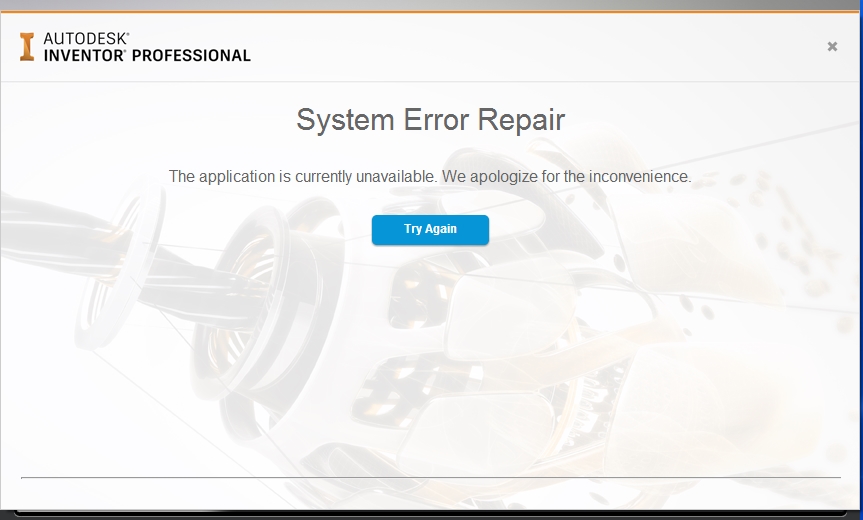
This one generally shows up while running or when first opening an Autodesk product. Yet again, the causes are relatively few and simple:
- The program was being blocked from accessing the Autodesk sites.
- Date/Time is not correctly set.
- Corrupted software installation.
Here, as before, this one can stem from a need to install all the latest updates for your Autodesk Software. It is more likely that something is blocking the Autodesk app from communicating with the Autodesk server. Have the network administrator check the firewall/proxy configuration. Autodesk software needs unauthenticated access to their domains. In some rare cases, it may be that you’ll need to reset the local license information.
4.) Product License – Not Found
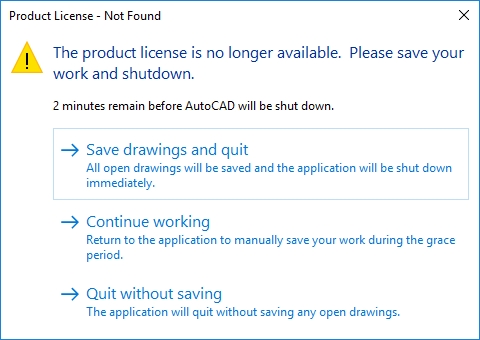
This error usually displays after signing in with the appropriate credentials for an Autodesk program. Then the following error message pops up, and force quits the software. This one can also display a message stating your “License Will Expire Soon” or will act as if you are only using a trial version and it is set to expire in X amount of days. Either way, the reasons for this error are much the same:
- An Administrator has not assigned the User the license from the Autodesk Account.
- The Autodesk Desktop Licensing Service (ADLS) is missing updates.
- The Autodesk Single Sign-On component (AdSSO) is missing updates.
- Licensing data has been corrupted and needs to be reset.
- Security software blocking the ADLS.
Here, it is best to verify that the software is listed and assigned under the Products and Services section of your Autodesk Account. Also, you can simply try signing-out of the Autodesk product and signing back in or even completely signing out of, and back in to, your Autodesk Account. As has been the case thus far, it is much more likely that you need to update the Autodesk Desktop Licensing Service and the Autodesk Single Sign-On Component.
Seriously, this warrants repeating:
Update the Autodesk Desktop Licensing Service and the Autodesk Single Sign-On Component!!!
Ensuring these two pieces are updated and running correctly will save you from MOST Autodesk errors. I know I’ve been championing the notion of updates and their importance for some time now. I assure you, it is for good reason. Keeping everything Autodesk and Windows-related up to date will save you a lot of time and spare you a lot of hassle. Heck, I’ll even make a silly rhyme out of the idea:
“If errors you hate, be sure to UPDATE!”
Ok, maybe I’ve taken it too far? Or, perhaps not nearly far enough? :)
See ya next time!
-Luke



Leave A Comment