For those BIM360 / ACC Projects that are either missing the Field folder (starting a new project or you would like to move it to the Projects folder) here is how to do it below!
https://help.autodesk.com/view/DOCS/ENU/?guid=Move_For_The_Field_Folder
Projects created before 22 March 2022 included both the For the Field and Project Files root folders. The For the Field root folder was included for use in the field as it was originally the only folder to sync to mobile, and all members could view its files and folders.
New projects will no longer include the For the Field folder (unless created from project templates) as the Project Files folder can now be synced to mobile. This means that members no longer need to move or copy files into the For the Field folder to view them on mobile.
For projects created before 22 March 2022, Project administrators can now move the For the Field folder to anywhere in Project Files to simplify their root folder structure and benefit from enhanced folder permissions. Once moved, members can manage their files and folders including:
- Renaming folders, including the moved For the Field folder
- Moving any of these folders within Project Files
- Assigning any permissions
- Deleting folders
Move the For the Field Folder
To move the For the Field folder, a project administrator needs to:
- Click the more menu
next to the For the Field root folder.
- Click Move to Project Files
The following information will display:
- Existing permission levels in the For the Field folder and all subfolders will be retained.
- Higher permissions may be inherited from the target parent folder in Project Files.
- If you are satisfied with this, check the box and click Continue.
- Select a target folder and click Move.
New Project Files Folder Permission
Previously, the Everyone permission could only be used by the For the Field folder to grant all members either View or View + Download permissions for selected folders. This meant that project administrators could only prevent members from viewing specific files and folders by including them in Project Files.
The Everyone group permission will now be assignable to any folder in Project Files and at any folder permission level so project administrators have the flexibility to grant this group permission at any folder level.
https://help.autodesk.com/view/DOCS/ENU/?guid=Organize_files_With_Folders



 next to the For the Field root folder.
next to the For the Field root folder.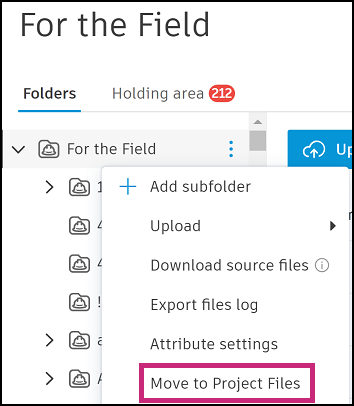

Leave A Comment