It’s often been said that a picture is worth a thousand words.
(Ultimately, this is why I prefer movies over reading books, but I digress.)
The “images are better than text” argument is certainly true when it comes to survey point descriptions. I’m sure you’ll agree it’s much easier to describe something “unusual” with a photograph rather than a 20 character description.
The trick is knowing how to associate these images with the points in your Civil 3D drawing.
Let’s take a look…
On my screen I have point shot that represents a sign.
Let’s say this is a “pavement joint” sign. (Exactly. I’ve never seen one either.) Fortunately, when I was in the field, I snapped a photo of the sign to help with my documentation.
To associate my photo with this shot, I’ll launch the NOTES command.
At the “Select Objects” prompt, I’ll select my point and press Enter.
In the Notes dialog box, I’ll make sure the Reference Docs tab is current and then I’ll click Add.
I will then navigate my hard drive and select my image, (I can also add a description at this point) and when I’m finished, I’ll click Open.
Finally, I’ll click OK to dismiss the Notes dialog box.
To VIEW my referenced image, I will simply re-launch the NOTES command, select my point object, and double-click the image file listed on the Reference Docs tab.
Suddenly everything becomes crystal clear!
Don’t stop here! Notice that you can attach MULTIPLE references to a single object. Images, Excel or Word Documents, multi-media files, etc. are all fair game. Likewise, you don’t have to limit yourself to point objects. NOTES can be applied to ANY of the entities in your drawing.
So the next time you have a field encounter that is beyond words. Simply pull out your camera and let your photographs do the talking.


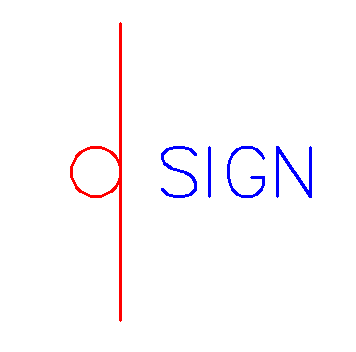
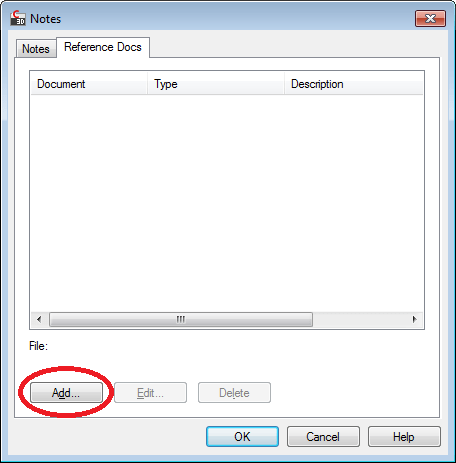
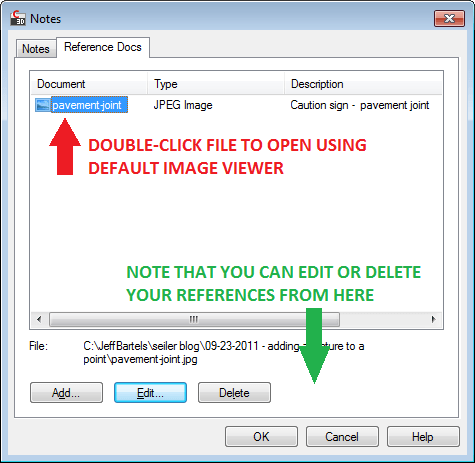
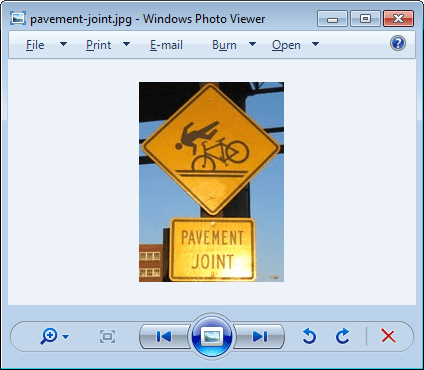
Leave A Comment