Welcome to the NEW Autodesk DWG Migration Tool for Docs
Where:
The Autodesk DWG Migration Tool for Docs can be found here in the Autodesk App Store
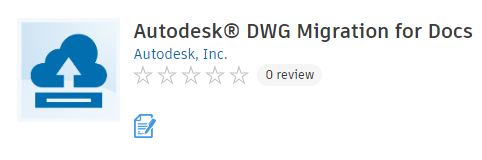
Who:
If you are using Collaboration for Civil 3D, uploading Civil 3D projects to Autodesk Docs, or have complex Civil 3D projects you collaborate with other son, this tool will be useful for you. This app assists in the migration of local AutoCAD or Civil project drawings to the cloud in an efficient manner, by providing guidance throughout the data migration process including data integrity checks, fixes, and uploading. It cleans up data integrity issues so that the uploading process can be completed successfully and efficiently while keeping files as a single source of truth.
- The drawing files migrated with Autodesk DWG Migration for Docs are saved to AutoCAD 2018 file format and therefore cannot be opened with AutoCAD versions earlier than 2018.
- Autodesk DWG Migration for Docs is designed to help migrate projects that use Collaboration for Civil 3D (which requires Civil 3D 2020.2 or later) or AutoCAD collaboration workflows (which requires AutoCAD 2022 or later).
- Autodesk DWG Migration for Docs uses a temporary directory to store your dataset locally before copying it over to the Desktop Connector workspace for it to be uploaded. Be sure to have enough disk space to hold a copy of the project to migrate. The minimum space required is twice the size of the dataset.
How:
This guide walks you through step by step on how to use the tool
You may also want to check out the Reference Explorer to ensure you’re uploading all of the necessary files for your Civil 3D data to be uploaded and run smoothly through the cloud.
Notes:
Find even more details on the Autodesk website about the Autodesk DWG Migration for Docs here.
To use this tool, the following prerequisites must be met:
- Desktop Connector version 16.0.0.1902 or later must be installed. It is recommended to install the latest available version. See the Desktop Connector Release Notes.
- You must be logged in to any other Autodesk application (for example, Desktop Connector or Civil 3D).
- You must have access to an Autodesk Docs project with at least View + Download + Upload permissions in the target location.
- You must have a working internet connection.
Issues:
There are some known issues or concerns to keep your eye out for as this tool evolves and becomes even more of an asset to your Collaboration for Civil 3D Workflow.

________________________________________________________________________________________________________________________
Talk To Me Goose
Feel free to let us know the good, the bad and the ugly in the comments below!
We’d love to help you learn more about how these tools can simplify and support your workflow! Reach out to us here and we can chat about your needs, company needs, or the classes we offer along with any customized training we might be able to guide you through and strengthen your business.
Have any questions about this blog or any other CAD related content? –> Email us at [email protected] or call direct at 636-923-2662
Want more of Seiler Design Solution blogs and updates? Be the first to be notified when we send out updates or publish a blog that could have just what you’re looking for here! If you want to get other news from Seiler Design Solutions, sign up for our Newsletter!


Leave A Comment